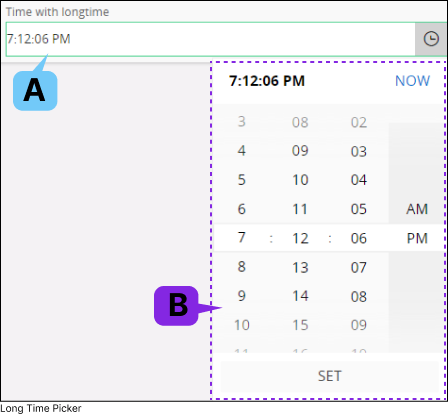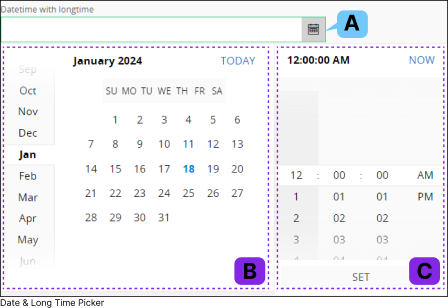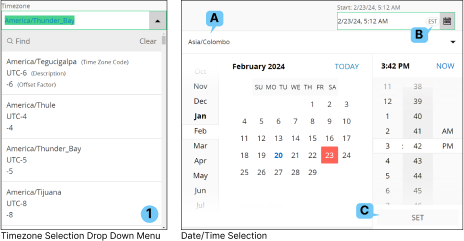Using Date and Time Fields
IFS Cloud Web includes various Date/Time Field types that administrators can integrate into record pages based on their usability.
Regular Date Picker
|
In a Regular date filed you can select Year , Month and Date. |
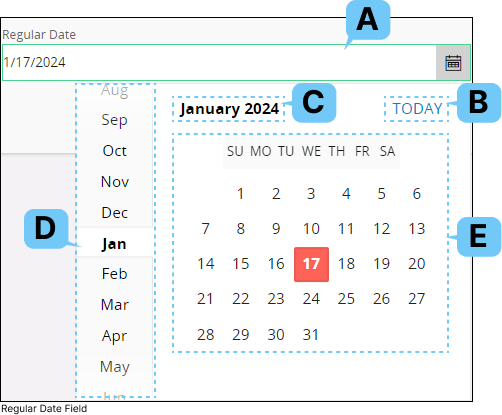 |
Click on each tile below to learn more about the various aspects of Regular Date Picker:
|
Date Field (Manual Input) |
||
|
A. |
This section shows the date value selected from the Value Selection (D) section, you can also enter a date value manually to this field.
|
|
Today |
||
|
B. |
Click on Today (B) button to quickly select the current date. This value will be selected
according to the Working Time zone you have selected from the Account Settings page. |
|
Main Date Range Finder / Secondary Date Range Finder |
||
C.
D. |
The Main Date Range Filter (C) and Secondary Date Range Filter (D) helps you to narrow down the values shown in the Value Selection (E). These sections allow you to easily find a particular date from the date picker. When you click on the Main Date Range Filter, the values in the Secondary Date Range Filter and theValue Section will adjust, as depicted in the diagram below. You can then choose a value from the Secondary Date Range Filter to refine the results further. 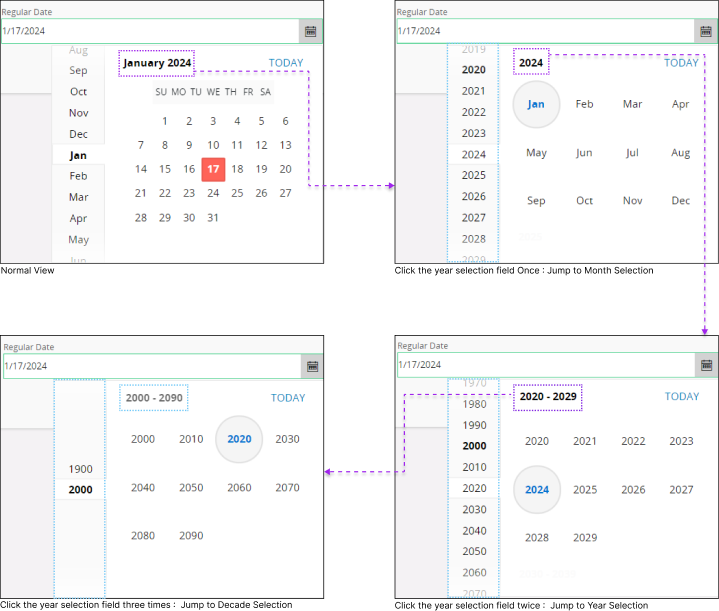 |
|
Value Selection |
|||
|
E. |
This section displays all the applicable year, month and date values which comes in between Main Date Range
Filter and Secondary Date Range Filter. |
||
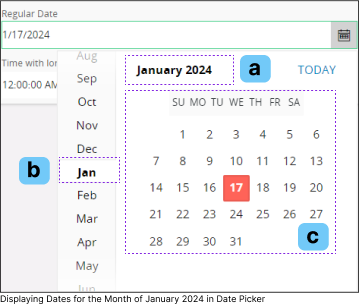 |
Example : |
||
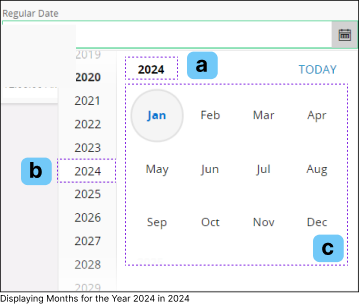 |
Example: |
||
Regular Time Picker
In a Regular Time Picker you can select Hour, Minute and AM/PM values. |
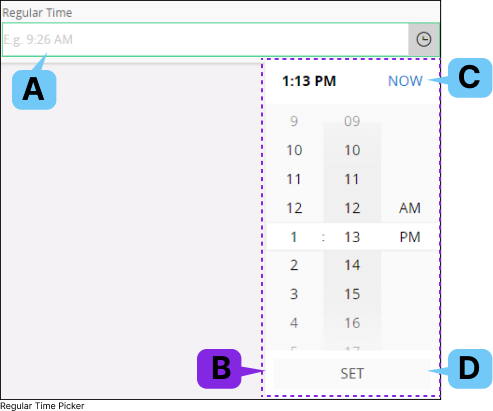 |
Click on each tile below to learn more about the various aspects of Regular Time Picker:
|
Time Field (Manual Input) |
||
|
A. |
This section shows the time value you have selected from the Time Picker (B) section, you can also enter a time value manually to this field. |
|
|
Example |
||
|
Example: |
||
Time Field (Manual Input) |
||
|
|
Click on the Time Picker Icon at the right corner of the Time Field (A) to open the Time Picker. Time Picker (C) helps you to narrow down and select the desired time value. |
|
|
B. |
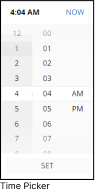 |
Time Picker consists of 3 columns, this allows to:
|
Now |
||
|
C. |
Click on Now (B) button to quickly select the current time. This value will be selected according to the Working Time zone you have selected from the Account Settings page. Go to Personalization: Time zone Section to learn more about how to define your working time zone. |
|
Set |
||
|
D. |
Click on Set (D) button to apply the time value to the field. |
|
Date/Time Picker
|
In a Date/Time Picker you can select Year, Month, Date & Time. |
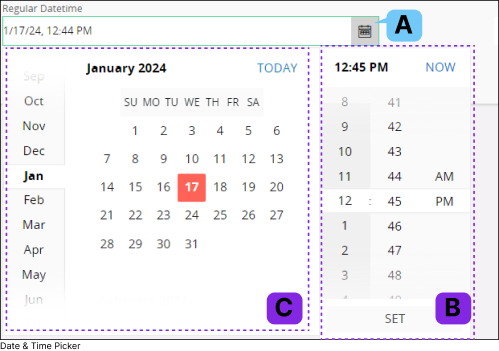 |
Click on each tile below to learn more about the various aspects of Date Time Picker:
|
Date / Time Field (Manual Input) |
||
|
A. |
This section shows the date and time values you have selected from the Date Picker (E) and Time Picker (C) sections, you can also enter a date value and time values manually to this field. |
|
|
Example: |
||
|
Example: |
||
Time Picker |
||
|
B. |
Refer to Regular Time Picker section to learn about Time Picker functionalities. |
|
Date Picker |
||
|
C. |
Refer to Regular Date Picker section to learn about Date Picker functionalities. |
|
Date Range Picker
|
In a Date Range Picker, you can select a date range that includes the Year, Month, Date and Time. |
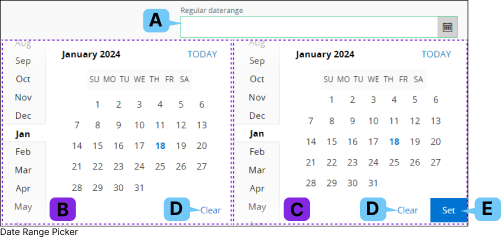 |
Click on each tile below to learn more about the various aspects of Date Range Picker:
|
Date Range Field (Manual Input) |
||
|
A. |
This section shows the date range values you have selected from the Date Picker 1 (B)
and Date Picker 2 (C) sections, you can also enter date values manually to this field.
|
|
|
Example: |
||
Date Picker 1 |
||
|
B. |
Functionality is similar to a Regular Date Picker. You can use this section to select the starting date value for the date Range. |
|
Date Picker 2 |
||
|
C. |
Functionality is similar to a Regular Date Picker. You can use this section to select the final date value for the date Range. |
|
Clear |
||
|
D. |
Click on Clear (D) button to clear the selected date from Date Picker 1 or Date Picker 2. |
|
SET |
||
|
E. |
Click on Set (E) button to apply the date range values to the field. |
|
Long Time Picker
|
In a Long Time Picker you can select Hour, Minute, Seconds and AM/PM values. |
|
Click on each tile below to learn more about the various aspects of Long Time Picker:
|
Long Time Field (Manual Input) |
||
|
A. |
This section shows the time value you have selected from the Long Time Picker (B) section, you can also enter a time value manually to this field. |
|
Long Time Picker |
||
|
B. |
The Long Time Picker (B) helps you to narrow down and select the desired time value. The behavior and interactions are similar to
Regular Time Picker. Long Time Picker consists of 4 columns, You can:
|
|
Date/Long Time Picker
|
In a Date/Long Time Picker you can select year, month, date, hour, minute, seconds and AM/PM values. |
|
Click on each tile below to learn more about the various aspects of Date/Long Time Picker:
|
Date/Long Time Field (Manual Input) |
||
|
A. |
This section shows the date and long time value you have selected from the Date Picker (B) and Long Time Picker (B)
sections, you can also enter a date and long time value manually to this field. |
|
Date Picker |
||
|
B. |
The Date Picker (B) helps you to narrow down and select the desired time value. The behavior and interactions are similar to Regular Date Picker. |
|
Long Time Picker |
||
|
C. |
The Long Time Picker (C) helps you to narrow down and select the desired time value. The behavior and interactions are similar to Regular Time Picker. |
|
Time zone Aware Date/Time Fields
|
The IFS Cloud Web platform features date/time fields that offer the flexibility to choose a timezone when inputting date/time values. Additionally, these fields possess the functionality to automatically convert the entered date/time value into your designated working timezone. |
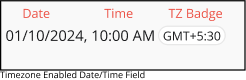 |
You can easily identify these fields with the timezone badge that appear next to the date/time value. Go to Personalization: Timezone Section to learn more about how to define your Working Timezone. |
|
Note: If your current working timezone matches the timezone set for the date/time field, no timezone badge will be displayed alongside the field. |
Displaying Data in Different Timezones
|
In IFS Cloud Web, you have the option to select a specific Working Timezone for your cloud environment. Any actions you perform, such as creating records or saving data/time values, will be displayed based on this selected timezone. However, there may be situations where you need to display values in different time zones. In these cases, the IFS Cloud Web page you're working on will feature Date/Time fields that allows you to select a different time zone in which you want display the data. |
|
Go to Personalization: Timezone Section to learn more about how to define your Working Timezone.
If you wish to enter a date/time value that is not equal to your working timezone,
|
Displaying Date/Time Values in Different Timezones From Your Working Timezone
|
Timezone aware date/time fields provide you the capability to enter data/time values in different time zones and convert them to your current Working Timezone when displaying it within the date/time fields. |
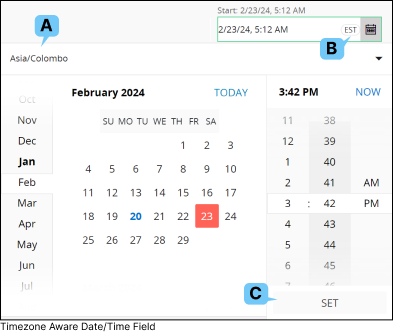 |
Go to Personalization: Timezone Section to learn more about how to define your Working Timezone.
If you wish to enter a date/time value that is in a different timezone and convert it to your current working timezone and display it in the date time field
|