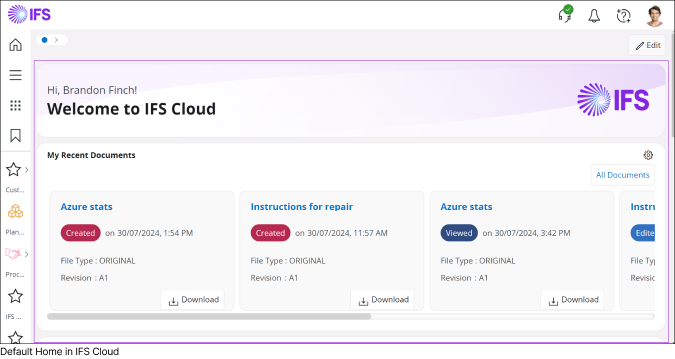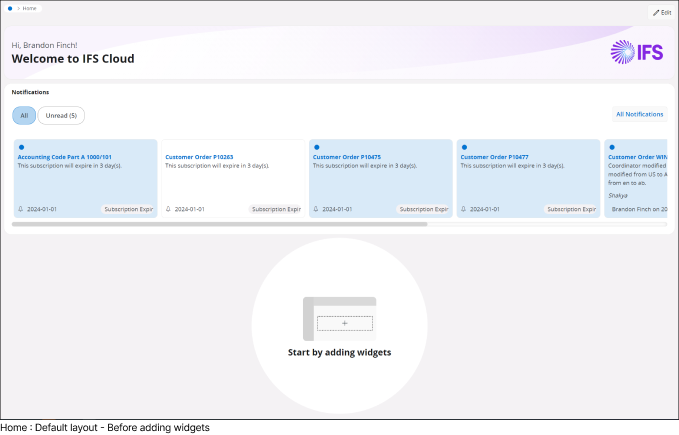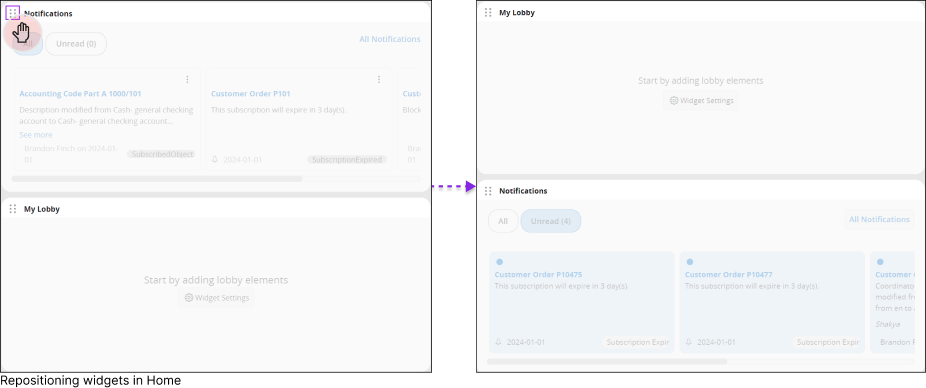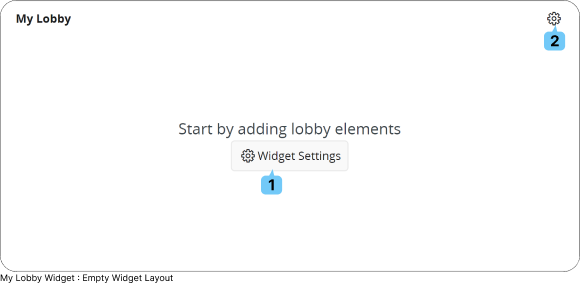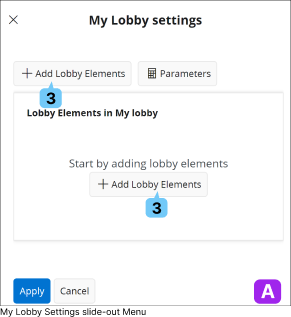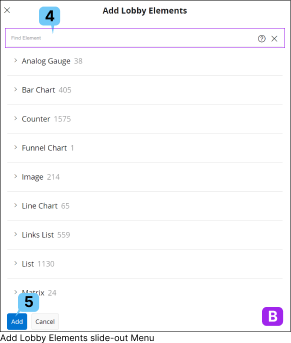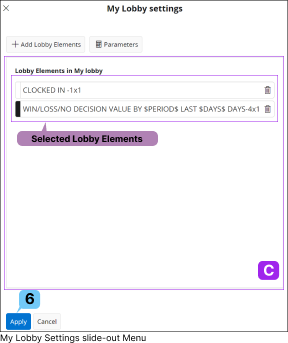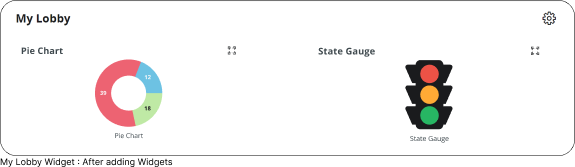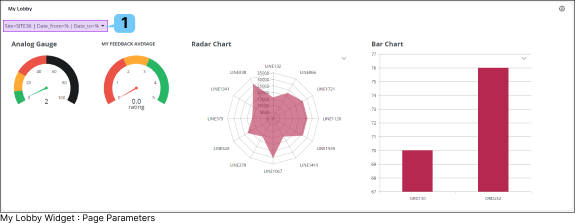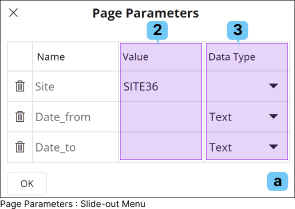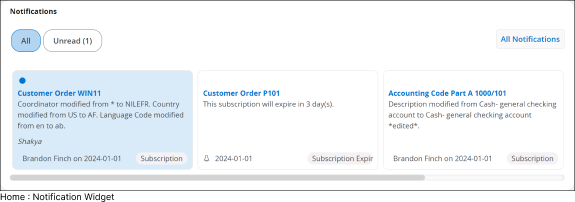My Lobby Widget
|
You can add any of your favorite
lobby element into this widget.
To learn more about the lobby elements in IFS Cloud go to :
Lobby Page > Lobby Element Types
|
|
How to add Elements
Follow the instructions in
How to Add a Widget to the Home Page section to add a My Lobby widget. Once added, the widget will provide you with a blank canvas,
allowing you to customize it by adding various lobby elements.
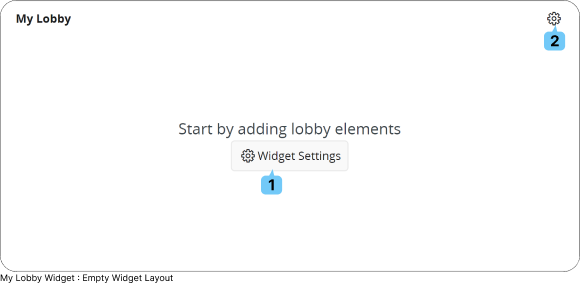
|


Click on the Widget Settings (1) button on the empty widget layout or the Settings (2) button at the top right corner of My Lobby Widget to access My Lobby Settings (A) slide out menu.
|
|
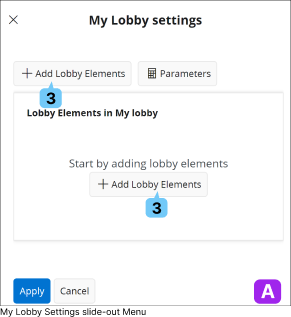 |
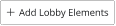
In the My Lobby Settings (A)
dialog, click the Add Lobby Elements (3) button to open the
Element Browser. Here, you can select from the various elements available in IFS Cloud.
The Elements are grouped by Element type.
|
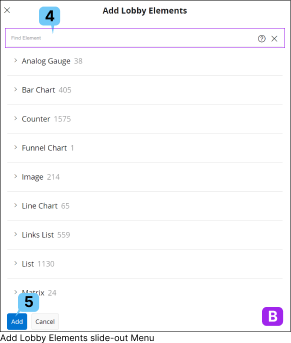 |
In the Add Lobby Elements (B) menu, select the lobby elements you want to include in the
My Lobby Widget from the available categories. Alternatively, use the
Find Element (4) search bar to quickly locate specific lobby elements.
After selecting all the desired lobby elements for your
My Lobby Widget, click the
Add (5) button. This action will move the selected elements to the
Lobby Elements in My Lobby (C) section in
My Lobby Settings (A) slide-out
menu.
|
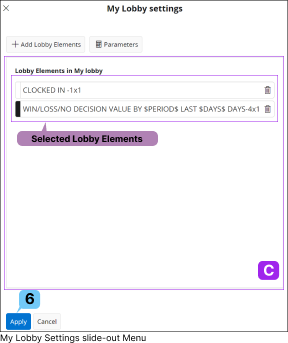 |
Reordering Elements in My Lobby Widget
- To change the order of elements within the
My Lobby Widget, drag and drop the widget tiles up or down in the
Lobby Elements in My Lobby (C)
section of the My Lobby Settings (A) menu.
- Once you’re satisfied with the arrangement, click the
Apply (6) button to save your modifications.
|
|
After adding the desired lobby elements, your My Lobby Widget will appear as shown in the figure below.
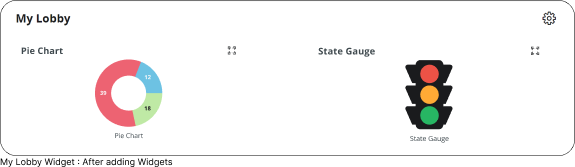
|
How to Add Page Parameters |
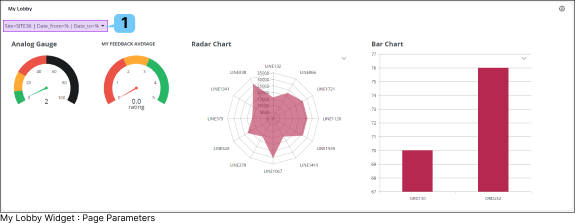 |
|
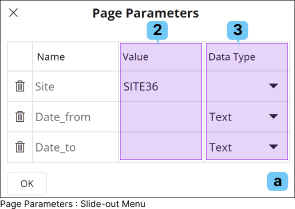 |
|
Once a lobby element is added to the lobby widget, all associated Page Parameters (1) will appear in the top-left corner, under the My Lobby title within the widget space.
To modify the Page Parameters, and the lobby element will adjust to display data according to the values you enter.
To change the parameters:
- Click the Page Parameters (1) section to open the Page Parameters(a) slide-out menu.
- Enter the appropriate parameter values in the Value(2) column, and select the corresponding data type from the Data Type(3) drop down menu within the slide-out menu.
- Click OK button to apply the parameters.
|
|
Notification Widget
|
The Notifications Widget offers functionality similar to the Notifications Panel by displaying all notifications in real time directly on your
Home. This means you can stay updated without needing to navigate to the Notifications Panel.
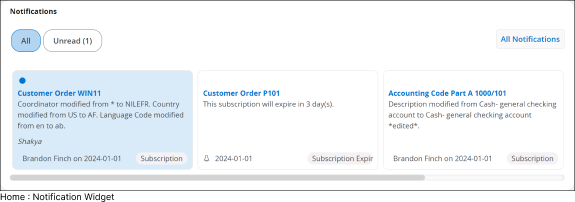 |
|
Functionalities associated with Notifications Widget is similar to the functionalities associated with notification panel.
To learn more about how to interact with Notifications Widget check :
Notifications In IFS Cloud Web
: Working With Notifications
|
Document Management Widgets
Service Management Widget