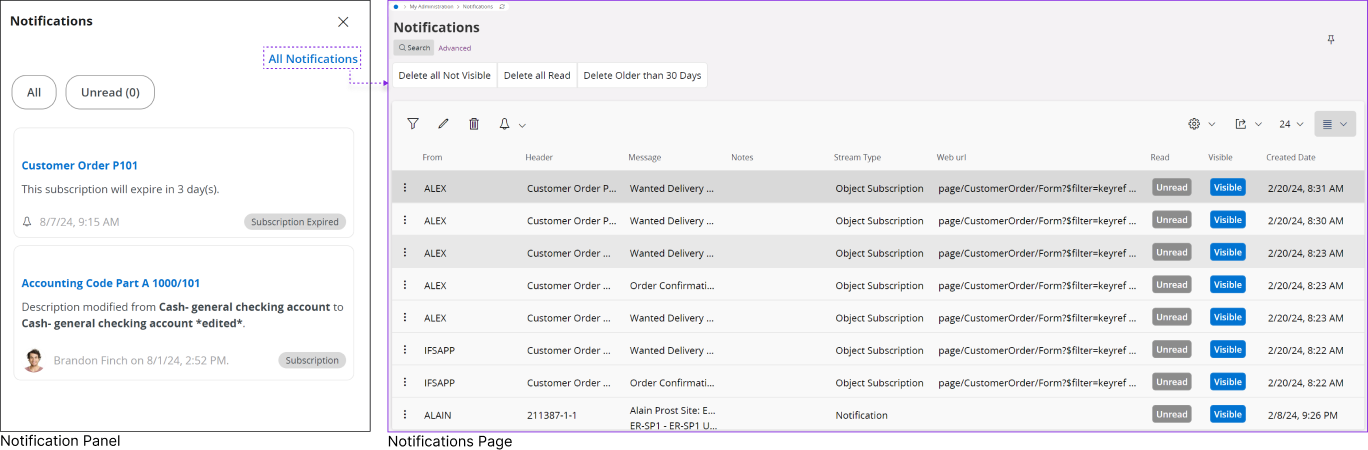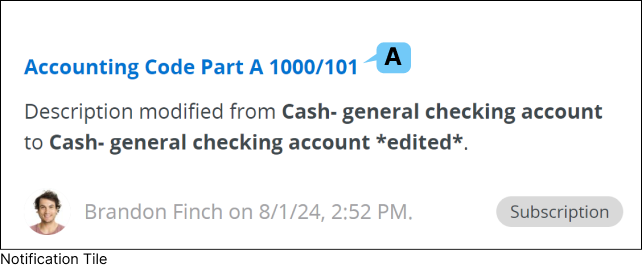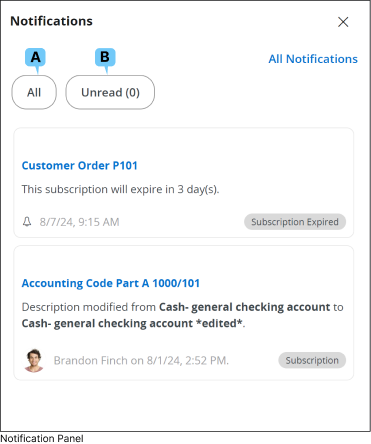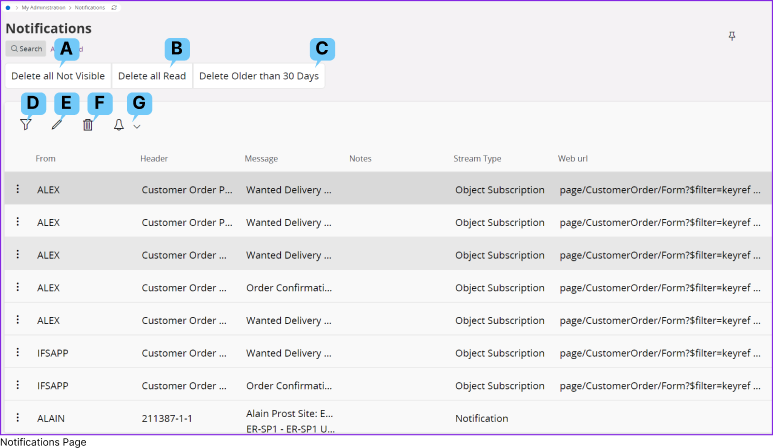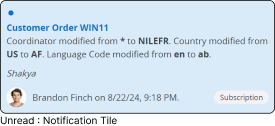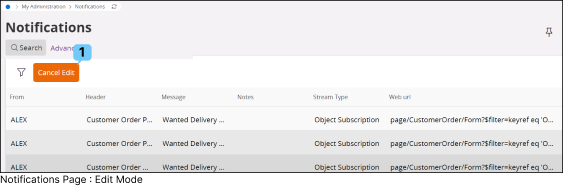Working With Notifications
|
IFS Cloud offers you full capability to view and manage all your notifications through the Notification Page.
|
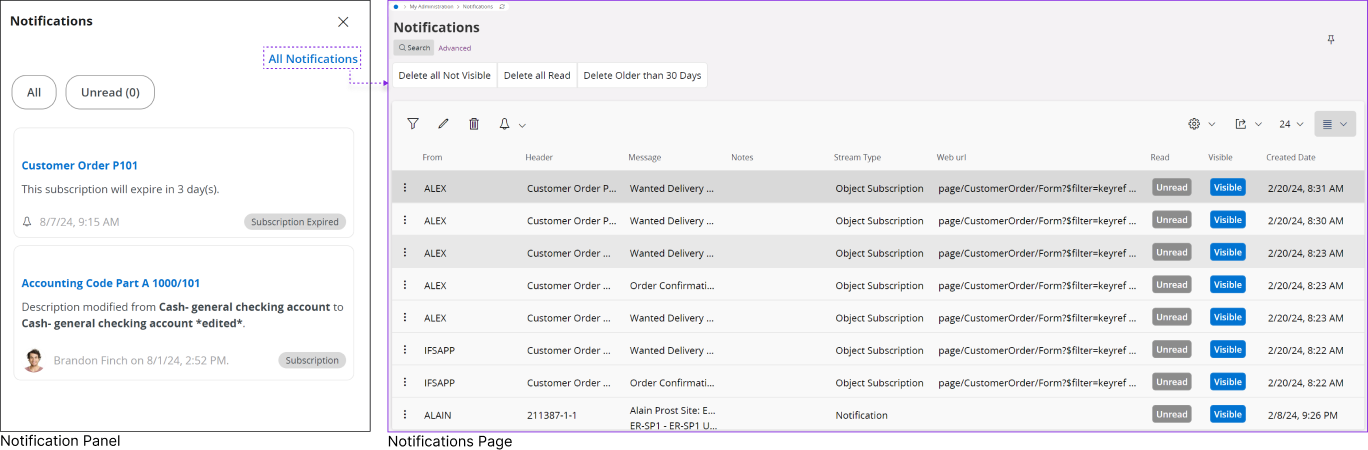 |
|
You can access the notification page in two ways:
- Clicking the All Notifications button in the Notification Panel.
- By using Navigator Menu
(My Administration > Notifications)
|
|
The IFS Cloud Web notification panel showcases only the ten most recent notifications. However, you can access and manage all received notifications via the Notifications page.
|
|
Functions Associated with Notification Tile
|
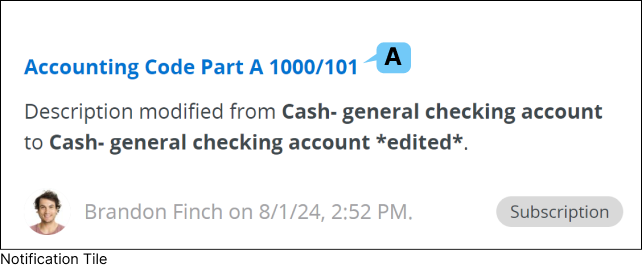 |
|
A : Navigation
Click the title of the notification to navigate to the corresponding IFS Cloud page that triggered the action.
|
|
Functions Associated with Notification Panel
|
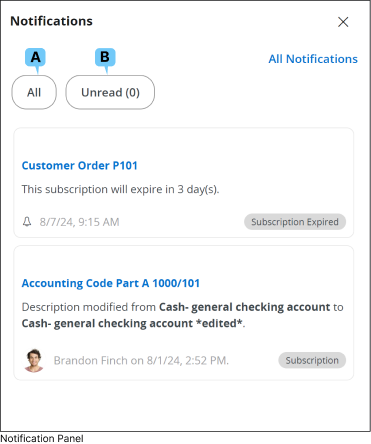 |
|
A. All |
 |
|
Display all notifications, both read and unread. Any previously hidden notifications will remain hidden and will not be shown. |
B. Unread |
 |
|
Display all notifications that are marked as unread. Unread notifications are highlighted in pale blue,
allowing for easy identification.
|
|
|
|
The unread status will be automatically removed once you click on the notification and navigate to the corresponding IFS Cloud page that triggered it.
|
|
|
|
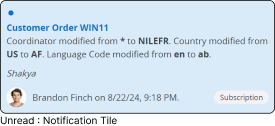 |
|
|
Note: The Notification Panel will display only the 15 most recent notifications based on the common filtering criteria you selected at the top.
|
Functions Associated with Notification Page |
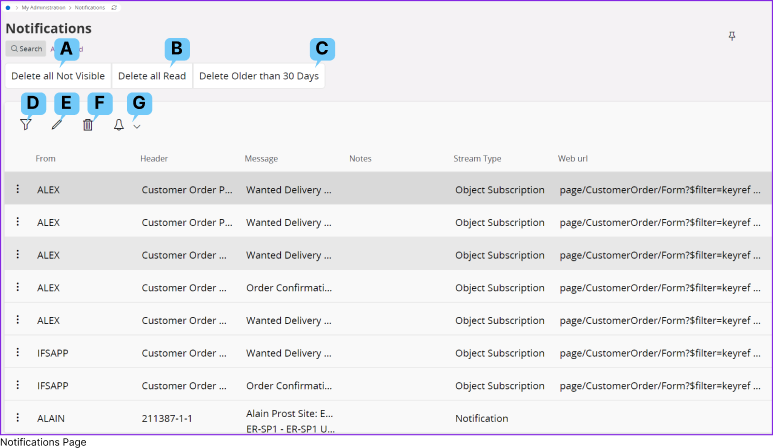
F. Delete |

|
|
Select any notification and press the Delete button to remove that notification from your
Notifications page. |
G. Subscribe / Task |

|
|
Select any notification and press the Subscribe / Task button to:
- Subscribe to any notification status / value changes Go to Subscribe Page to learn more about how to subscribe to a field.
- Create or Assign a task for the notification Go to Tasks Page to learn more about how to create a tasks.
|
|
|
A. Delete All Not Visible |
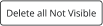
|
|
Delete all the notifications which are marked as Not Visible. |
B. Delete All Read |

|
|
Delete all the notifications which are marked as Read. |
C. Delete Older than 30 Days |

|
|
Delete any notification from the Notifications List which is older than 30 days. |
D. Filter |
 |
|
You can use the provided filter option to manually refine notifications or a specific set of notifications according to your needs. |
E. Edit |

|
|
Clicking the Edit button will activate the edit mode, allowing you to modify the
notification statuses as needed.
|
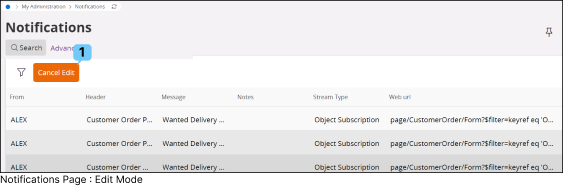 |

|
|
Cancel the Edit Mode
|
|
|