My Stock in MWO
This section explains My Stock, which represents the technicianís part stock and provides a detailed view of the mobile technicianís inventory. During and between work executions, mobile users can monitor their stock and stock levels.
Manage warehouses using Warehouse Management/Location/Warehouse Navigator in the IFS Cloud Web client. MWO van stock is maintained in the Remote Warehouse.
In the IFS Cloud Web client, connect the remote warehouse to the mobile user through Service/Maintenance/Basic Data/Users Connected to Warehouses. One or more warehouses can be connected to a mobile user.
My Stock shows all available and on-hand stock across user-connected warehouses. In this scenario, parts from locations of type Picking, excluding temporary warehouses, are displayed.
If none of the warehouses are connected to the mobile user, the stock of all the warehouses in user allowed sites are shown in My Stock.
This is how it appears on the mobile client:
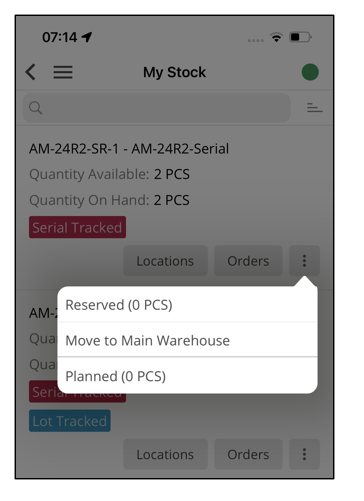
Quantity Available
This represents the available amount of the part in the Users Connected Warehouses or in locations accessible to the mobile user if no warehouse is connected.
Quantity On-hand
This represents the sum of the available quantity and the reserved quantity of the part in the Users Connected Warehouses or in locations the user has access to if no warehouse is connected. This value is shown based on InventoryPartInStock entity.
Note: The back-office user can configure the MWO applications in order to show parts that have been fully reserved (total quantity is reserved) as well in My Stock using the application parameter SHOW_FULLY_RESERVED_PARTS.
If the Quantity On Hand set to:
- FALSE : Fully reserved parts (where the total quantity is reserved) are not displayed in My Stock. This is the default setting.
- TRUE: Fully reserved parts (where the total quantity is reserved) are displayed in My Stock.
Update Stock
Quantity Available and Quantity On Hand are updated on the mobile usersí device as follows:
- If the stock is updated in the back office, the next batch synchronization of the entity InventoryPartInStock brings changes to the mobile userís device, and My Stock is updated.
- If the stock is updated on the mobile device, the My Stock is immediately updated.
- If the stock is updated in the back office for a new part, the part and the stock will be visible in My Stock only after running the Database Task Refresh All Inventory Parts and also synchronizing of both InventoryPart and InventoryPartInStock.
Refer to the About Stock Movement page for more information on how My Stock updates with various stock movements in mobile app.
Locations
The Location displays the available quantities for inventory location. Only the part stock in Picking type locations in the warehouses is shown here.
Location and warehouse information are shown in addition to the available part quantity.
Additional part information, such as Serial No, Lot Batch No, Revision No, WDR No, and Condition Code (if applicable), is displayed here.
Orders
The Orders displays a list of Material Requisitions and Purchase Requisitions relevant to my work.
Reserved
Reserved shows the list of reserved materials for my work. Reservations in the User Connected Warehouse and reservations for the central warehouse for my work are shown on this screen.
Move to Main Warehouse
On this, mobile users can move available parts in the User Connected Warehouse to the main warehouse. This is the only place in My Stock where the user can perform an action. Using this action, any unwanted parts in a user's van location (e.g., parts in user-connected remote warehouses) that are not reserved for any tasks can be returned to the central warehouse. This action moves the part directly to the central warehouse location, and the Inventory Part In Stock record is updated accordingly.
Planned
This displays the partís required and reserved quantities for My Work tasks. It only shows the unissued quantity as the required quantity. The fully issued demands are not displayed here.