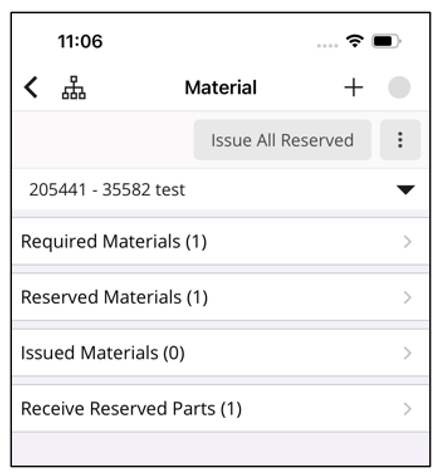Stock Movement in MWO
This section explains various stock movement activities that mobile users can perform using the mobile application. These activities include,
- Replenishing van stock to fulfill material demands.
- Exchanging parts between the mobile userís warehouses to fulfill ad-hoc material demands.
- Returning unwanted or unusable stock from the mobile userís van stock to the central warehouse.
In the IFS Cloud Mobile solution, there are three main workflows for moving stock between warehouses:
- Planned standalone stock movement: To and from the mobile userís own warehouse.
- Planned stock movement for reserved material demand: When a material demand for a task has been reserved from a central warehouse.
- Unplanned stock movement: To and from the mobile userís own warehouse.
On the Move Stock page, these are displayed under the following categories:
- Incoming Stock Ė In Transit
- Incoming Stock Ė Direct
- Outgoing Stock
- Planned Incoming Transport Tasks
- Receive Reserved Parts
This is how it appears on the mobile client.
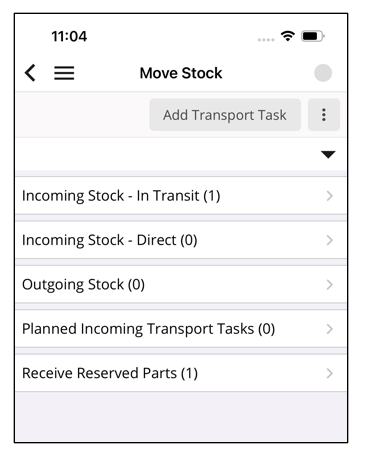
The planned stock movement workflows use Transport Tasks for moving stock between warehouses. The unplanned movements do not use Transport Tasks. Instead, the system registers the receipt of stock at the receiving end by scanning the QR code generated by the sender.
Planned Standalone Stock Movement Against Mobile User's Own Warehouse
The planned stock movement workflows use Transport Tasks for moving stock between warehouses. The unplanned movements do not use Transport Tasks. Instead, the system registers the receipt of stock at the receiving end by scanning the QR code generated by the sender.
Planned Standalone Stock Movement Against Mobile User's Own Warehouse
In this scenario, mobile users can:
- Execute a Transport Task for incoming stock (from a central warehouse or another mobile userís warehouse to the own warehouse).
- Create and execute a Transport Task for outgoing stock (from own warehouse to a central warehouse or another mobile userís warehouse).
Note: it is not possible to create a transport task to replenish your own stock from a central warehouse using the mobile app. This functionality is available only in IFS Cloud Web.
Planned Incoming Stock
The incoming stock move process explained below enables the mobile user to replenish his/her van stock in a timely manner so that the required material is readily available for his/her tasks. A prerequisite for this process is defining the user connection to the warehouse in the Maintenance/Basic Data/Users Connected to Warehouses page in IFS Cloud Web.
A transport task can either move the inventory immediately (e.g. you are picking up the material from the warehouse and placing it straight into the van. The inventory will move as soon as the transport task is executed. ) Or via transit (e.g. the parts are being transported/shipped to you, before you receive them physically and you will be able to see that they are in fact in transit) . The process is controlled by the Destination value on the transport task lines.
Incoming Stock Ė Direct
Here the list shows transport tasks with Destination
set as Move to Inventory. A planner can create a transport
task in the back office, or another mobile user can create a transport task
from their mobile device to move stock directly from their warehouse. The transport
task has the To Location set to one of the receiver's connected
warehouses.
The record is synchronized to the mobile userís device from the
back office with push Synchronization.
Note: if another mobile user creates the transport task from their mobile device, there may be a delay in areas of low connectivity, as the record must reach the server before it gets pushed to the receiverís device.
Once the record is synchronized to the mobile userís device, use the Execute action to receive the parts into the target warehouse and this removes the record from the list and updates the warehouse stock.
Incoming Stock Ė In Transit
This list shows transport tasks with the destination
set as Move to Transit. Once the sender executes the transport
task, the next batch synchronization of the entity InventoryPartInStock
brings the in-transit record to the receiving mobile userís device.
The receiving
mobile user can then use the Receive All command to receive
parts from transit into his/her stock, and this removes the record from the
Incoming Stock Ė In Transit list.
Incoming Stock when Destination Warehouse has a Drop-off Location
Here, executing a transport task with a drop-off location creates a new transport task between the drop-off location and the destination location. Once the record is synchronized to the mobile device, it updates either,
- Incoming Stock Ė Direct or
- Incoming Stock Ė In Transit list.
This is based on the value set for the Destination of the Transport Task. The receipt of incoming stock from this point onwards follows the same process as for incoming stock without a drop-off location.
Planned Outgoing Stock
This outgoing stock move process allows mobile users to move unwanted or
unusable stock from his/her warehouse to the central warehouse. Also, the mobile
user can send the required parts to another mobile userís warehouse.
To perform
this, use the Add Transport Task command on the
Move Stock page to create a Transport Task.
Note: When creating transport tasks from the mobile app, the application parameter DEFAULT_MOBILE_TT_DESTINATION controls whether the part is directly moved to the destination warehouse (MOVE_TO_INVENTORY) or if there is an in-transit step between the source and destination warehouse (MOVE_TO_TRANSIT).
Outgoing Stock
The Outgoing Stock list shows transport tasks that have not yet been executed. Use the Execute All command to execute the transport tasks from the sender's end. This removes the records from the Outgoing Stock list and reduces the quantity sent from the own stock.
- If the receiver is a central (non-remote) warehouse and the destination is set as Move to Inventory. The relevant stock gets updated once the record is synchronized to the back office.
- If the destination is set to Move to Transit, a warehouse worker must receive the parts from transit in the back office.
When a mobile user sends a part to another mobile userís
warehouse and executes the transport task, the system synchronizes the information
with the back office. As a result, the relevant Inventory Parts in Stock record
is updated on the server.
The next batch synchronization of the InventoryPartInStock
entity brings these updates to the receiver. Depending on the app parameter
value for DEFAULT_MOBILE_TT_DESTINATION, the receiverís stock
is updated directly or after the receiver completes the receipt from In-Transit.
Planned Incoming Transport Tasks
This list shows transport tasks that have not yet been executed and will be available for receipt in the future. It includes:
- Transport tasks in status Created with the Forward To location set to the mobile userís warehouse.
- Transport tasks in status Created with the To Location set to the mobile userís warehouse and Destination set to Move to Transit.
Note: This list is for mobile user information only and does not provide any action.
Planned Stock Movement for Reserved Material Demand
The planned stock movement process allows mobile users to receive parts reserved against their assigned tasks.
Receive Reserved Parts
This list shows transport tasks generated when a material demand for a task
has been reserved from a central warehouse. Mobile users can find Receive
Reserved Parts records on both the Move Stock
page and the Work Details/Material page in the mobile
client.
The destination of the transport task is set as Move to Inventory.
Executing the transport task moves the part to the mobile userís remote warehouse.
This is how it appears on the mobile client.