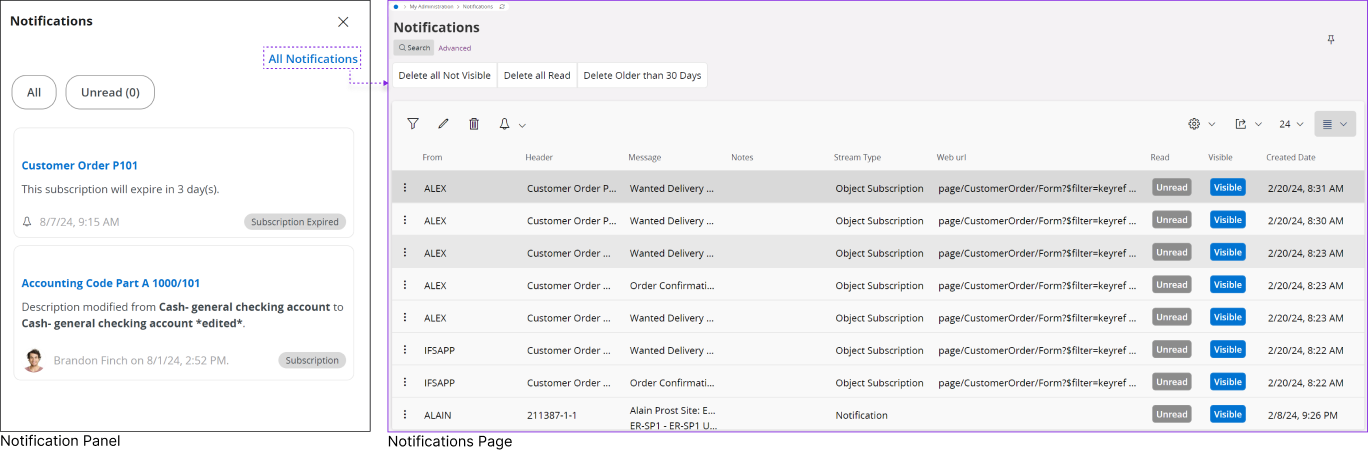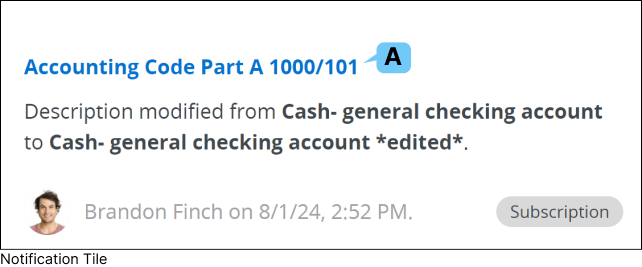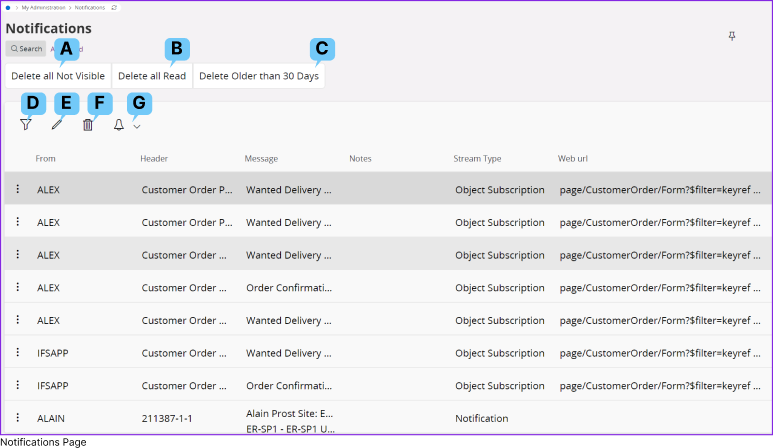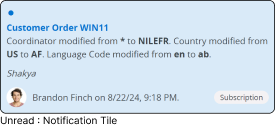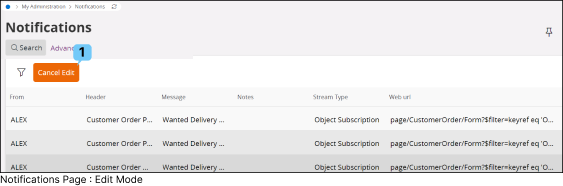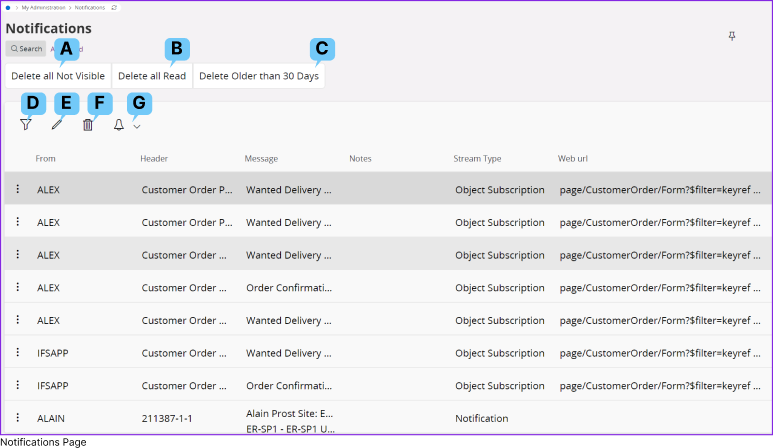
F. Delete |

|
|
Select any notification and press the Delete button to remove that notification from your
Notifications page. |
G. Subscribe / Task |

|
|
Select any notification and press the Subscribe / Task button to:
- Subscribe to any notification status / value changes Go to Subscribe Page to learn more about how to subscribe to a field.
- Create or Assign a task for the notification Go to Tasks Page to learn more about how to create a tasks.
|
|
|
A. Delete All Not Visible |
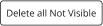
|
|
Delete all the notifications which are marked as Not Visible. |
B. Delete All Read |

|
|
Delete all the notifications which are marked as Read. |
C. Delete Older than 30 Days |

|
|
Delete any notification from the Notifications List which is older than 30 days. |
D. Filter |
 |
|
You can use the provided filter option to manually refine notifications or a specific set of notifications according to your needs. |
E. Edit |

|
|
Clicking the Edit button will activate the edit mode, allowing you to modify the
notification statuses as needed.
|
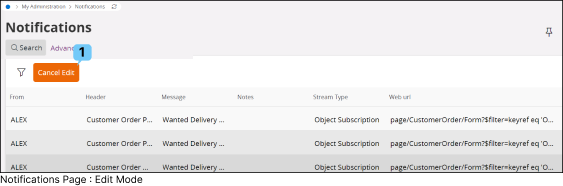 |

|
|
Cancel the Edit Mode
|
|
|