Microsoft Teams Integration
Your can easily connect with other users who are also registered in Teams and IFS Cloud Web. This integration allows for seamless communication and collaboration within the cloud web environment.
Locating Microsoft Teams Users In IFS Cloud |
||
|
To view the list of users registered in IFS Cloud Web, you need to follow the instructions below: |
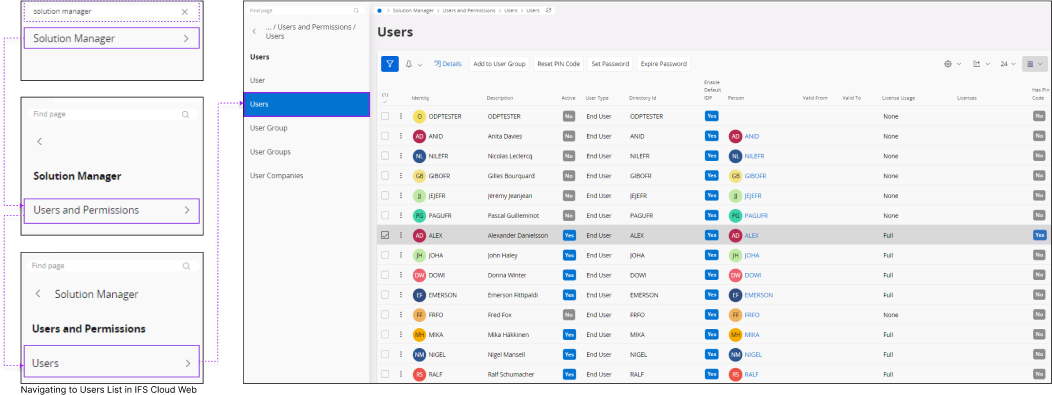 |
|
Log Into MS Teams |
|
Before you continue, make sure to log into MS Teams through IFS Cloud Web interface. If you're not already logged in, clicking on a user name in the User list will take you to the MS Teams login screen. |
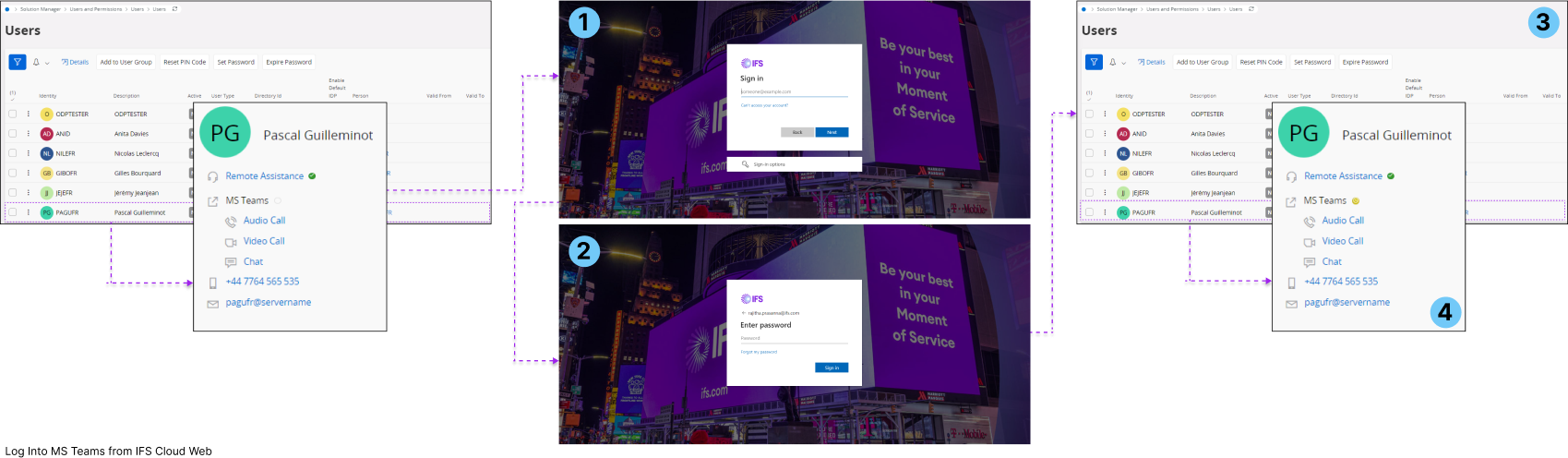 |
|
Follow the steps below to log in to your Microsoft account.
|
|
Note: The user you are trying to contact must also be logged into their Microsoft account. |
Contacting a MS Teams Users |
||
|
Once you go to the users list, click on the users name you wish to contact, to open the Contact Widget. |
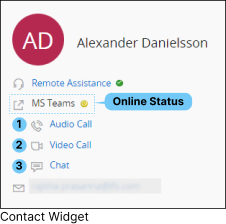 |
If the user is logged into Microsoft Teams, you will see their Teams status in the tile, and you can take actions such as:
|
|
Note: Click here to learn more about Contact Widget . |
||