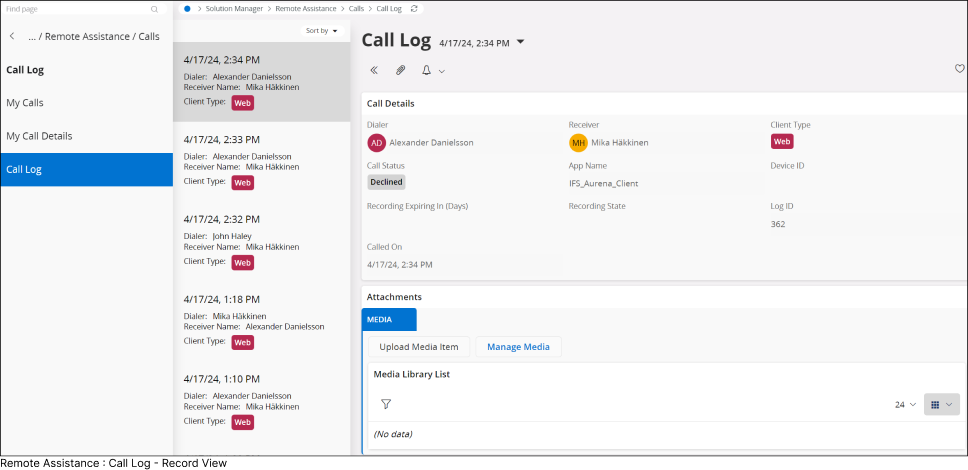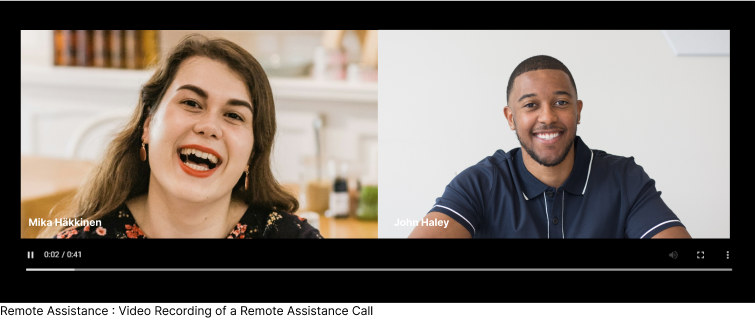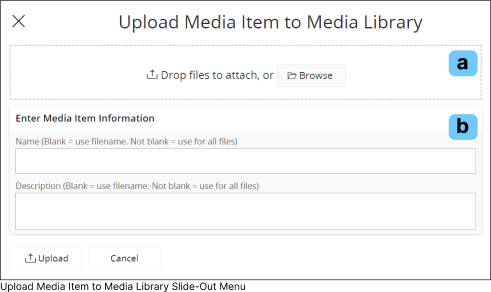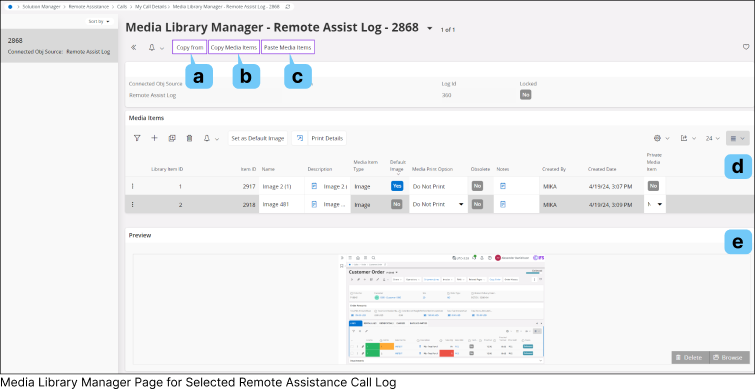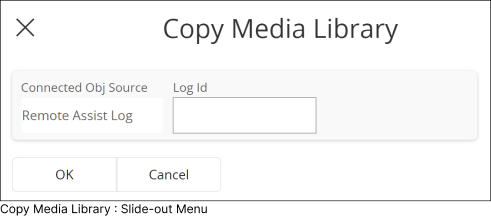A. |
My Status |
 |
|
Select this option to change your Remote Assistance Status for IFS Cloud Web.
Once you update your status, the revised status will be displayed for all users who have access to Remote Assistance.
|
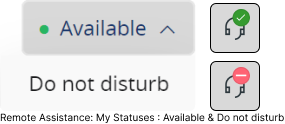 |
|
There are two types of statuses under My Status(B) section (Available, Do not disturb). When you change your remote assistance status,
the remote assistance icon displayed on the Navigation Bar will update as shown in the above diagram to reflect your selected status.
If you have your status set as : |
|
Available : Other Remote Assistance users will be able to call you.
Do not disturb : Other Remote Assistance users will not be able to call you.
|
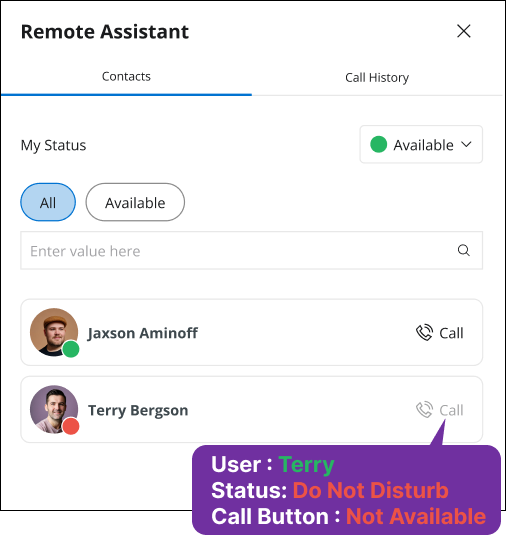 |
|
Example: Consider the following Scenario
- User : Terry - Changed his status to Do not disturb
- User : ALEX - Open his Remote Assistance menu to make a call
- In ALEX�s Remote Assistance menu, Terrie's status displayed as Do Not Disturb
- User ALEX cannot make a call Terry because the Call button will not be displayed
|
|
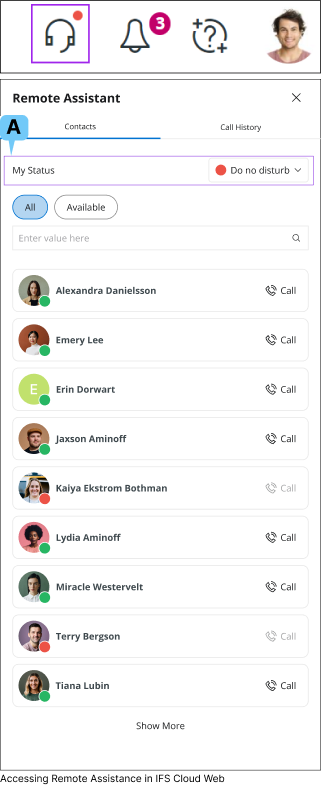
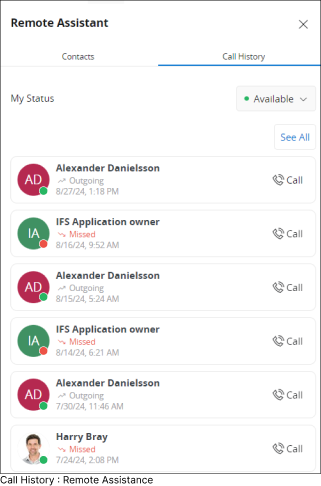
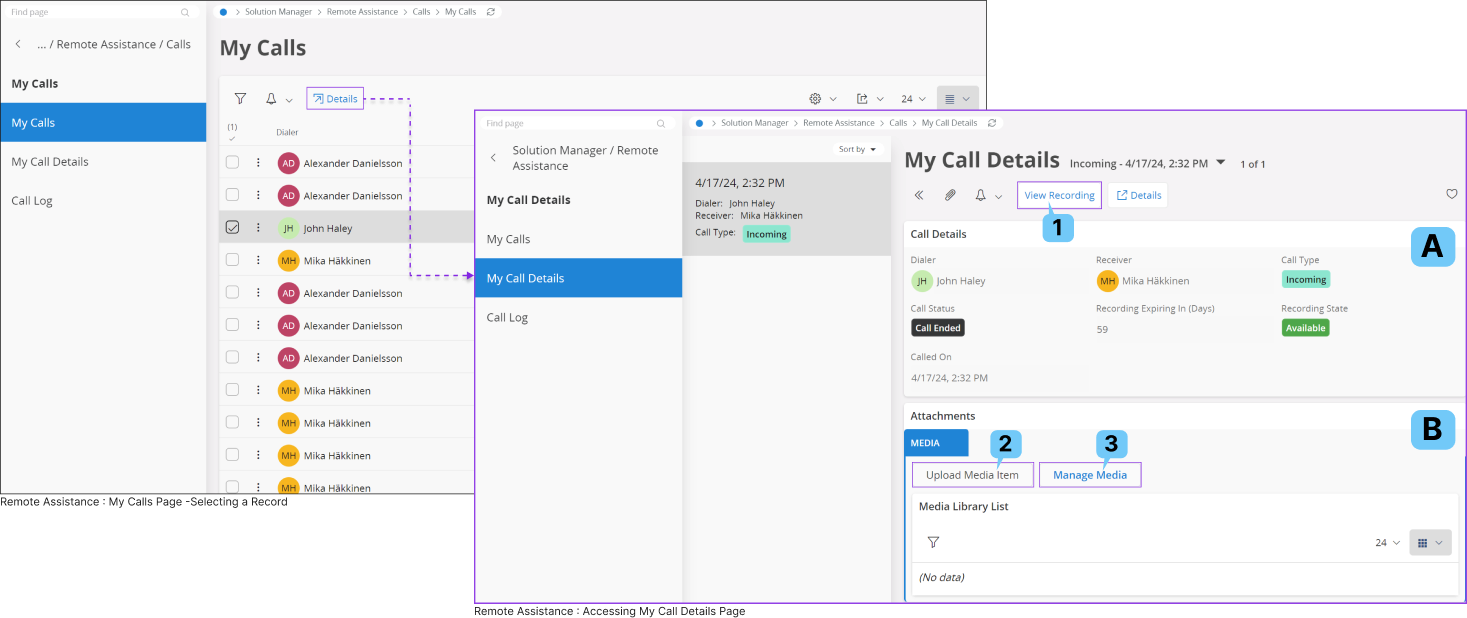
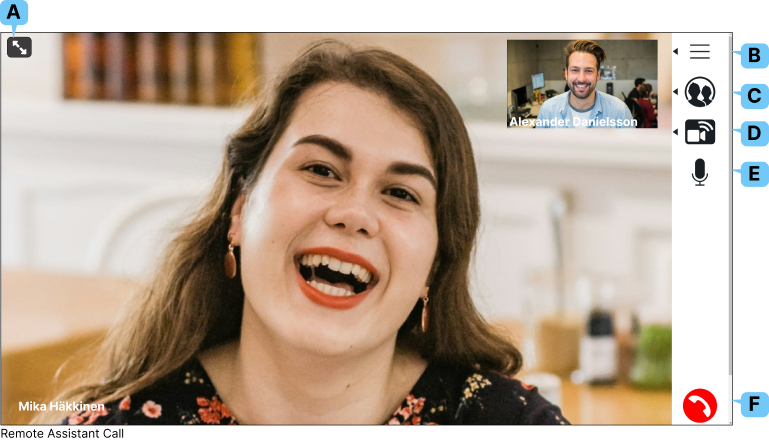

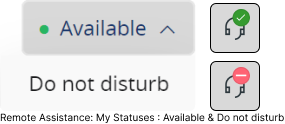
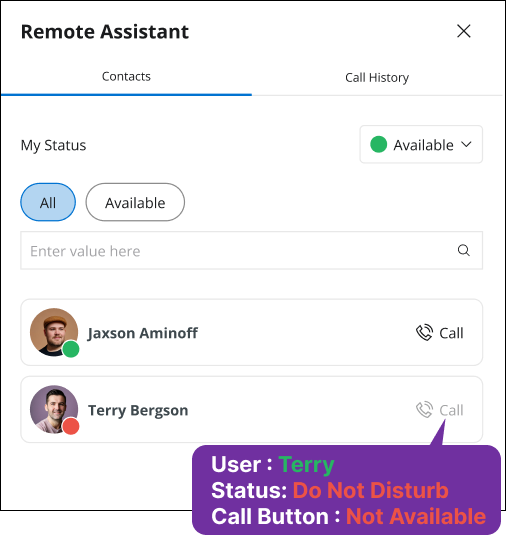
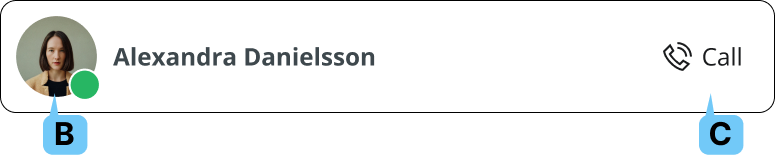


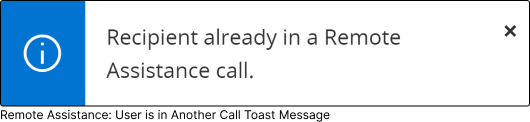

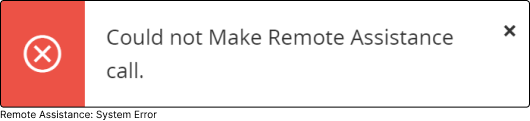
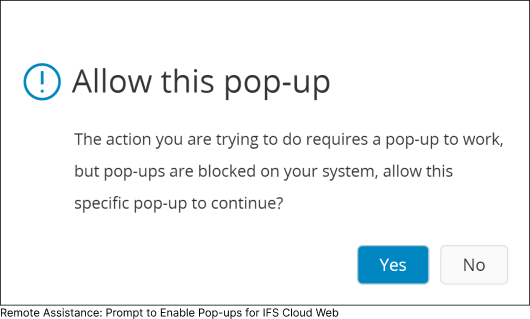
.png)