Password Handling
IFS Cloud Web provides you with seamless capabilities for password management.
Expire Password
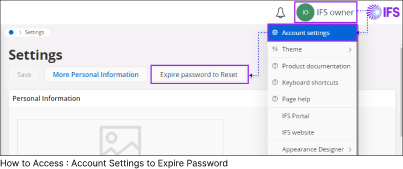 |
If you wish to expire your current password for the session, and use a new password when the next time you log in, follow the steps below:
|
Upon re-login to the system with your Username, you will see a Password Reset Screen prompting you to create a new password in order to access the system.
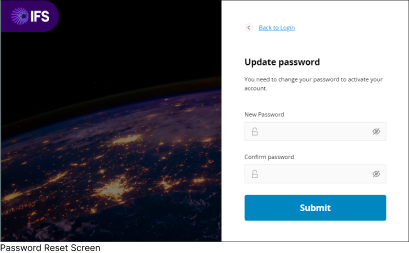 |
Please provide the following information at the respective fields of the Password Reset Screen.
|
Password Field Mismatch
 |
When you change your password (either for the first time or in response to a password reset request), if the input you enter for the New Password field doesn't match with the input you enter to Confirm Password field, you will be prompted to re-enter a new password. |