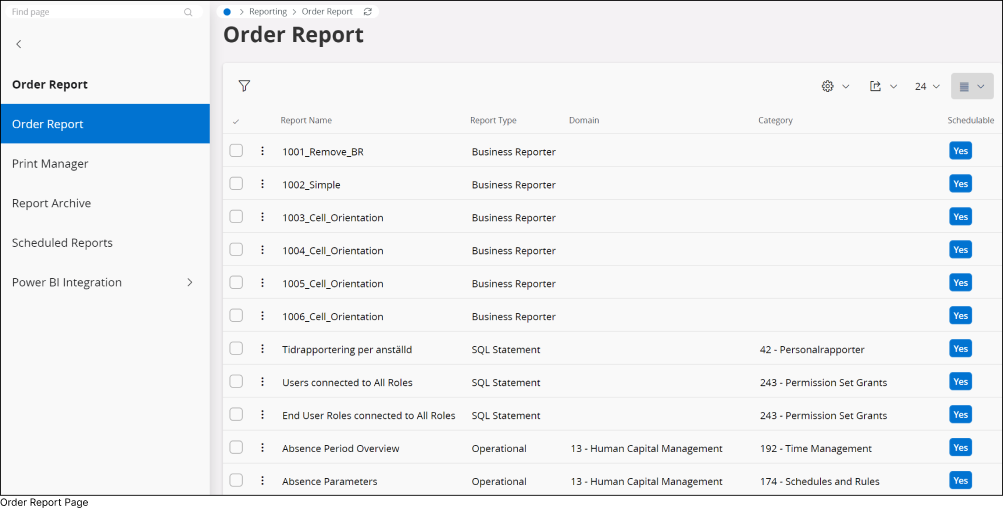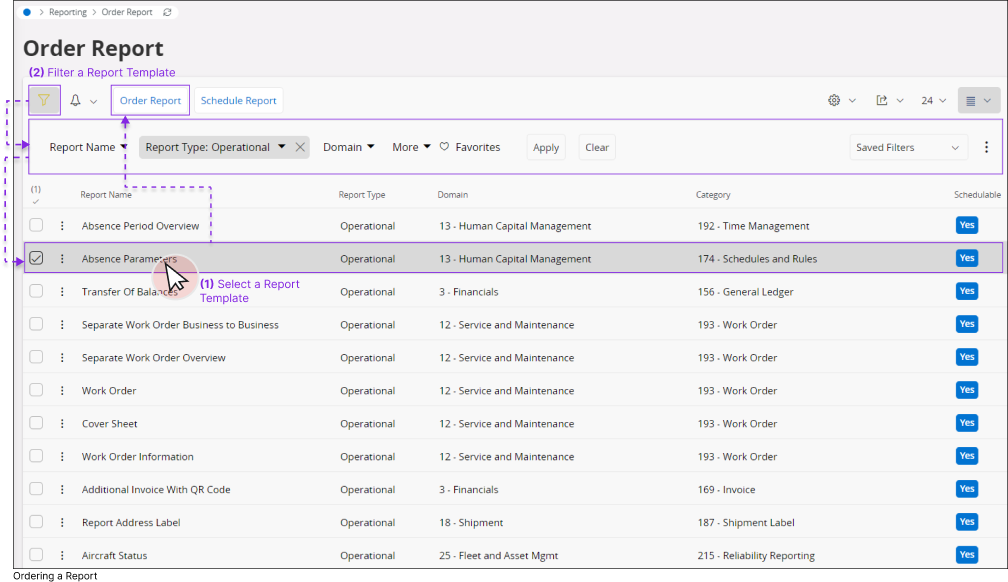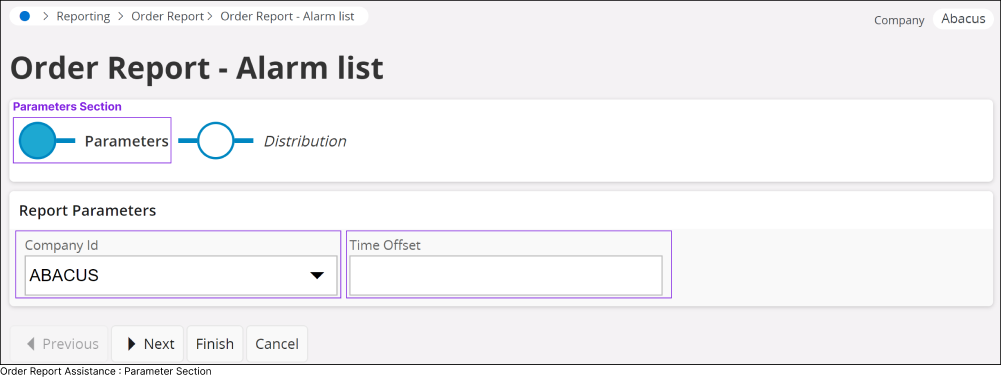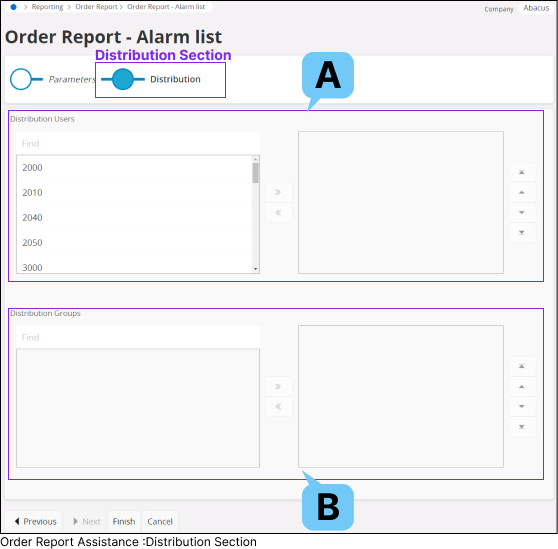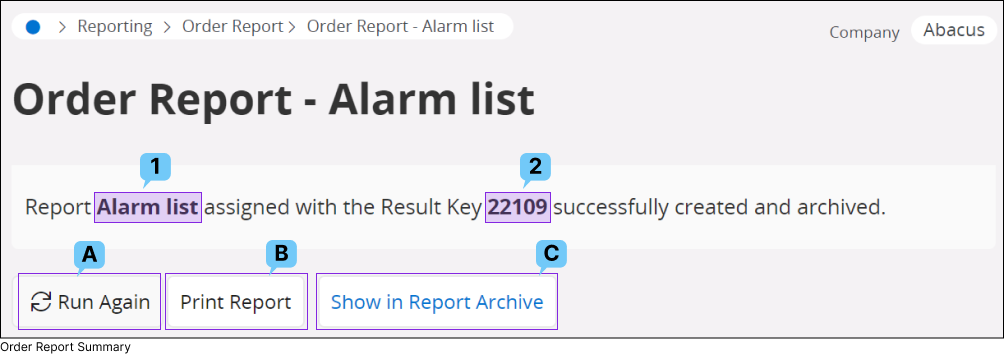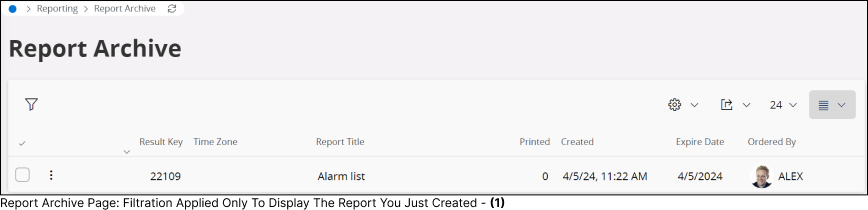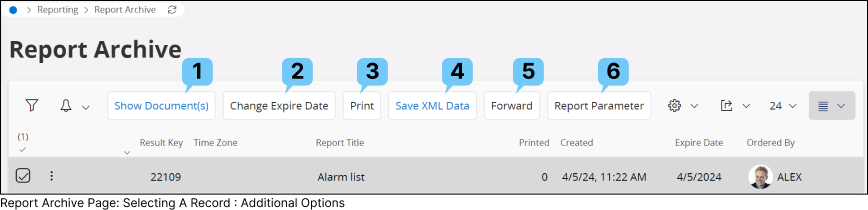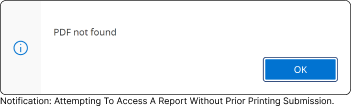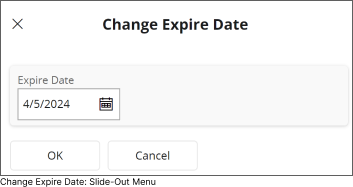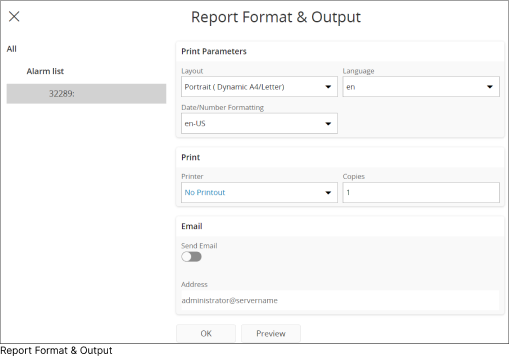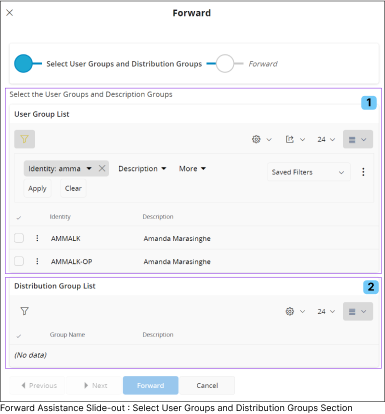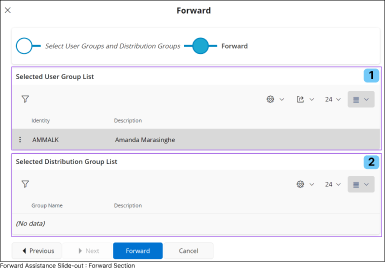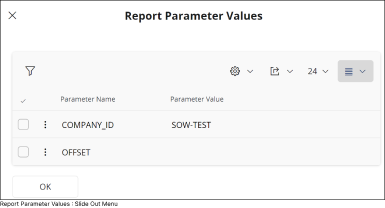Order Report
Introduction |
The Order Report feature enables you to generate Operational Reports and IFS Business Reports based on available report templates. Depending on your privileges within the system, you can either create a report template yourself or have someone with the appropriate access privilege create it for you. Once created, the template can be published in IFS Cloud, allowing you to generate a report according to the created template. To order a report go to Reporting > Order Report Page in IFS Cloud Web using Navigator Menu. |
|
Ordering a Report |
||
|
Order Report Assistance Page |
|||||||||||||||||||||||||||||||||||||||||||
|
|||||||||||||||||||||||||||||||||||||||||||
Report Archive Page |
||||||||||||||||||||||||||||||||||||||||||||||||||||||||||||||||||||||||||
|
||||||||||||||||||||||||||||||||||||||||||||||||||||||||||||||||||||||||||