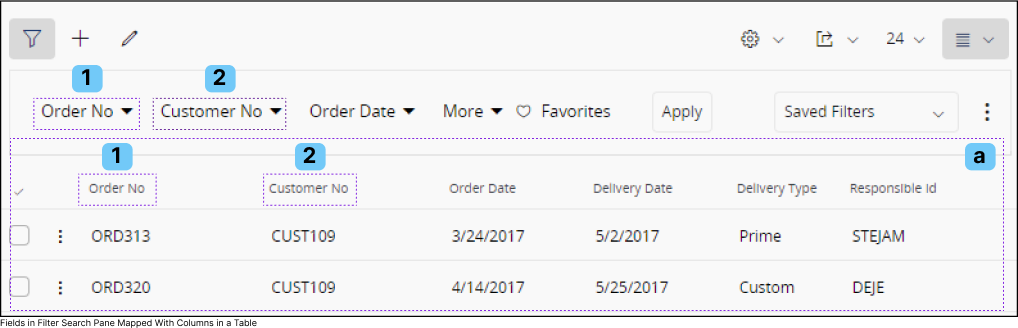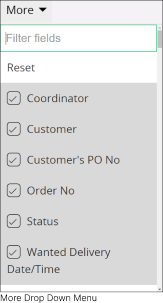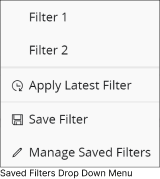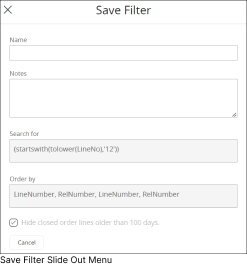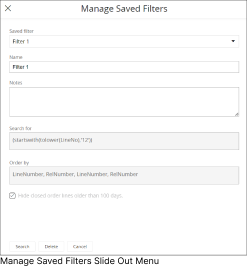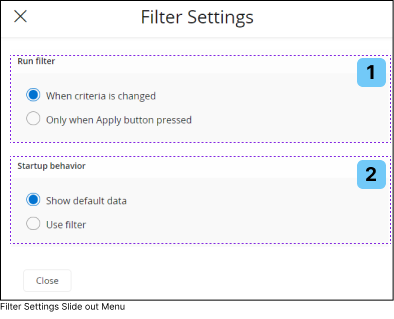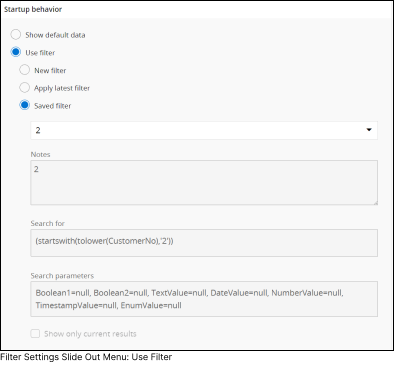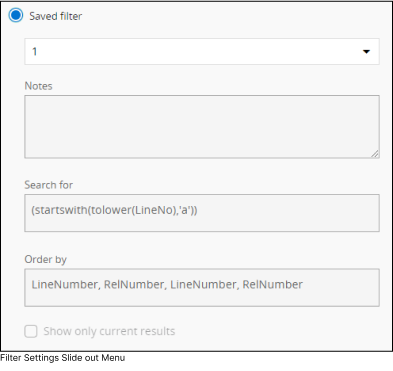Filter Search Pane |
Filter Search Pane can be found within components like tables, Gantt charts, etc. that manages multiple data fields. Its purpose is to sift through raw data based on the values present in the columns, allowing users to refine and narrow down the displayed information according to specific criteria. Click on the Filter Search icon to open Filter Search Pane. |
|||
|
||||
|
More |
|
You can use this option to add additional filteration fields to Filter Search Pane. |
||
A. |
|
|||
|
B : Favorites |
|
You can save your current filtered search to your favorites, allowing you to easily reuse the same filters by selecting the saved search from your favorites list. |
|
C : Apply |
|
Apply your filters after selecting all the filter criteria by clicking the Apply button. |
|
Saved Filter |
|
Click on the Saved Filter drop down menu to View / Manage all the filter search configurations saved previously. |
||||||||||||||||||||||||
|
D. |
|
|||||||||||||||||||||||||
|
3 Dot Menu |
Click on the 3 dot menu to access additional capabilities in Filter Search Pane. |
|||||
|
F. |
|
|||||
How to Filter Records Based on a Date/Time Value In a Different Time zone. |
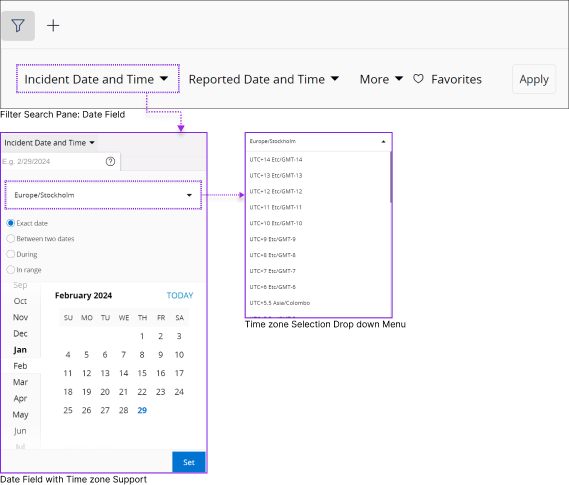 |
In the Filter Search Pane, Date/Time fields include a separate time zone selection drop down menu, allowing you to select a date/time values in a timezone other than your current working time zone. Records added to the system could have been created with different date/time values in various time zones. After applying this condition to Page Search, all records created between 00:00 and 24:00 in your selected time zone on the chosen date will be displayed. Note: Upon selecting a date/time value different from your current working timezone, a time zone badge will appear in the applied filter to indicate your chosen time zone.
|
Short Keys Associated with Filter Search Pane
Refer to the short keys section explained on Page Search Pane.
|
Short Key |
Name |
Description |
|
|
Tab Key |
Once you have your focus on the pane, use the Tab Key to move your focus among Land Marks from Left to Right. |
|
|
Shift + Tab |
Once you have your focus on the pane, use the Shift + Tab Key to move your focus among Land Marks from right to Left. |
|
|
||
|
|
Right Arrow Key |
Once your focus is on the Page Search pane, use Right arrow key to move among items from left to right. |
|
|
Left Arrow Key |
Once your focus is on the Page Search pane, use Left arrow key to move among items from right to Left. |
|
|
Down Arrow Key |
Use down arrow key to collapse a section and move from Left to Right on Sub commands. |
|
|
Up Arrow Key |
Use up arrow key to retract a collapsed section and move from Right to Left on Sub commands. |
|
|
||
|
|
||
|
|
Space Bar |
Use Space key to Check / Uncheck check boxes. |
 |
||