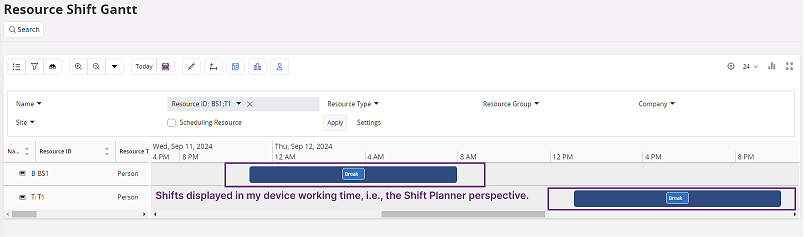About Timezone Handling in Resource Management
Concept
As Resource Management is a generic component in IFS Cloud and it's Resource Activities can be created from various sources, a consistant appoach is required when transacting with time based fields. Therefore, any time stamped dates sent to, or received by, Resource Management will be done so in Server time only, and then, if required, displayed in the the local device Working Time. Presentation of datetime fields will be handled differently depending on the page being viewed and the user may see datetime fields visualized in the following ways:
- Working Time - the local device time for the logged in user. This is set via Working Time Zone field in the IFS Cloud Account Settings.
- UTC Time - the standard used to establish time zones wordwide, derived from the Site or Server time. UTC+00:00 is used as an identifier from which all other time zones are derived. For example, New York (EDT) is UTC -4.
- Server Time - the local time for the server. This should be the same as UTC time but is dependant on how the server has been set up.
- Resource's Time - the time according to the Resource's time zone. For example, a Resource working a shift in New York (EDT, UTC -4) that starts at 08:00am UTC would see the shift represented as 04:00am in the New York Working Time Zone.
The following sections should be considered as a non-exhaustitive list of pages relevant to timezone handling for a resource.
Resource
Every resource has a time zone. It can be set manually or it will be derived via the following time zone prioritized inheritance logic:
- The time zone of the scheduling resource's location address.
- The time zone of the Service Organization time zone.
- The time zone of the Primary Site.
- Server time zone.
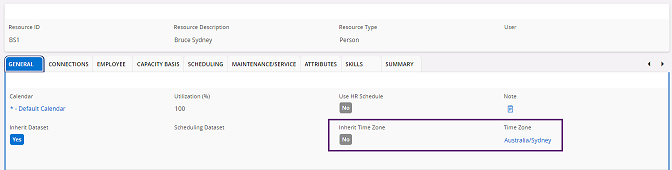
Resource Availability
Working Time Calendars and Shift Patterns are static objects that produce a pattern of working time based upon a defined range of account dates. When shifts are generated and displayed in Resource Availability they will be displayed in accordance with the times defined in the Calendar/Shift Pattern and display the shifts in the resource's local time zone (regardless of the Resource's timezone).
For example, a default calendar showing a shift of 8am -5pm for a Resource in New York (EDT, UTC -4) will look the same as a resource working the same shift datetime in Sydney (AEST, UTC+10). It will be represented as 8am-5pm. Tooltip and Card views are available to visualize the datetime in UTC and the local device's time.
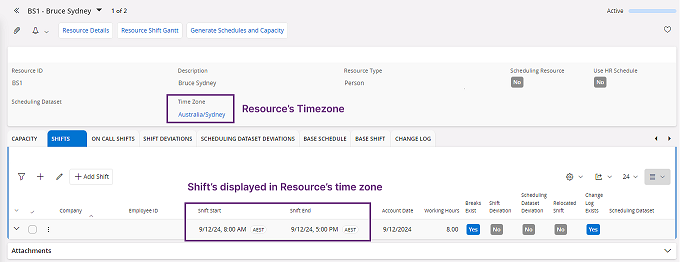
Resource Activity Allocations & Resource Analysis
Resource Allocations are entered and saved in the resource's time zone.
Miscellaneous Resource Allocations
When creating a Miscellaeous Resource Allocation for a single or multiple resource, the Allocation Start and Allocation End dates will be entered and saved in the resource's time zone.
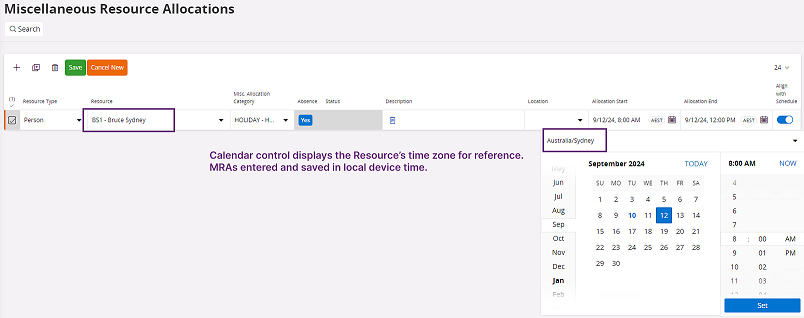
After saving the MRA, the date and time can be visualized in the logged in users time Working Time by clicking on the time zone badge (if enabled in Account settings).
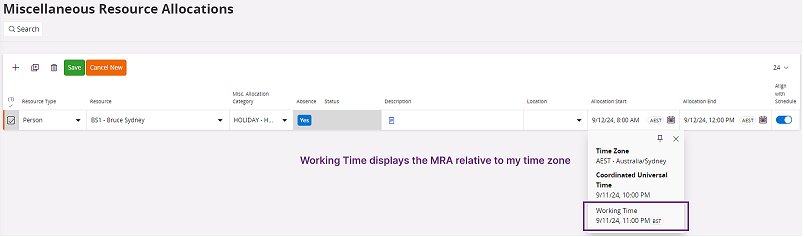
Tooltips and Card view will visualize the datetime in the local device time.
Resource Shift Gantt & Resource Shift Calendar
Shift and Break intervals are represented in the logged in users local device time on the Resource Shift Gantt. For example, a Shift Planner in Stockholm (CEST, UTC+2) generating shifts for the same 8-5 Calendar for resources in New York (EDT, UTC -4) and in Syndey (AEST, UTC+10) would see both shifts displayed relative to the local device Working Time, i.e., the resource in New York shift's start time would be displayed as 02:00, and the resource in Sydney's as 16:00. In other words, it will be 2am for the Shift Planner in Stockholm when the New York resource begins his/ her shift.