Stock Counting in MWO
This section explains how the Stock Count Report works in MWO. It is primarily used to count inventory parts, such as those stored in a van. This feature operates only when mobile users are online.
The process begins in IFS Cloud under Warehouse Management/Counting/Create Count Report. The Count Reports must be created for a warehouse connected with the user; otherwise, they will not be visible on the device. This connection is configured in IFS Cloud on the Maintenance/Basic Data/Users Connected to Warehouses page.
The Count Reports are started from the Stock Count Reports tile, here the Count report number, Generated Date and state of the report are displayed.
This is how Stock Count Reports appears on the mobile client:
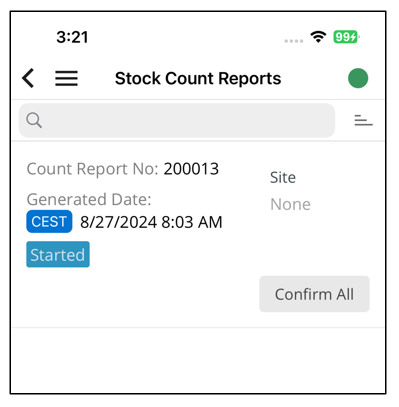
Click on the report to be counted, and the parts per location to be counted are displayed.
This is how Count Report appears on the mobile client:
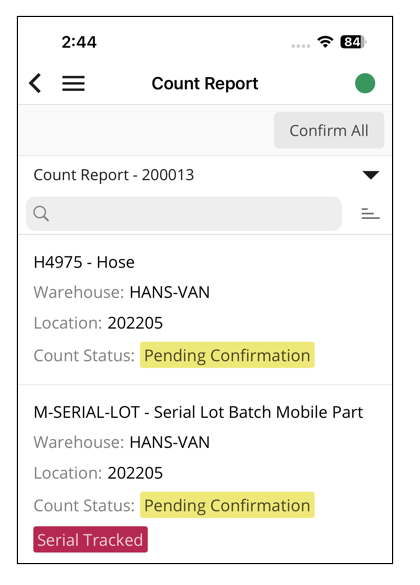
For each part, either directly enter the counted parts or use the Count All Without Difference button, which updates the counted quantity to match the on-hand quantity.
This is how Count Report - Part List appears on the mobile client:
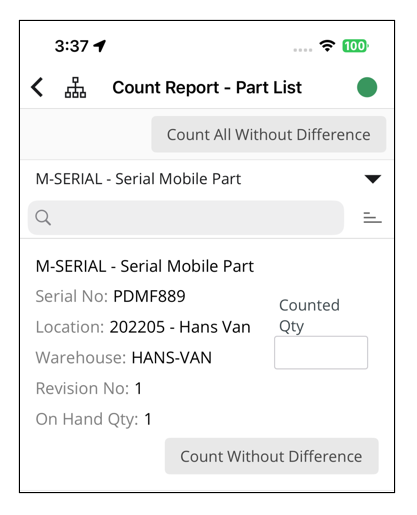
To confirm the count or parts of the count, use the Confirm All button available on the Stock Parts Reports and Count Report pages. Ensure the count is correct before enabling the Confirm Counted Parts button.
This is how Counted Report - View and Confirm appears on the mobile client:
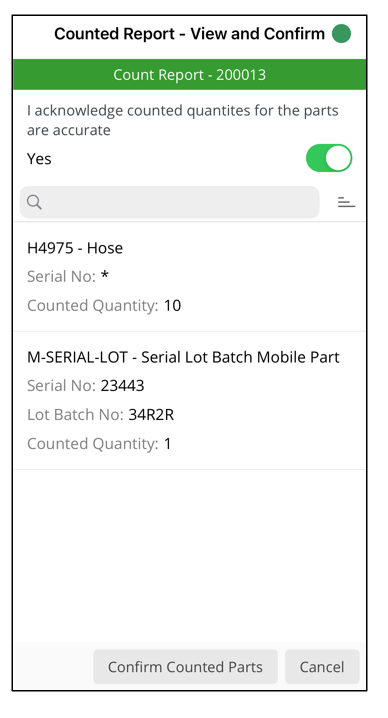
When all parts have been counted and confirmed, the count report is removed from the device.