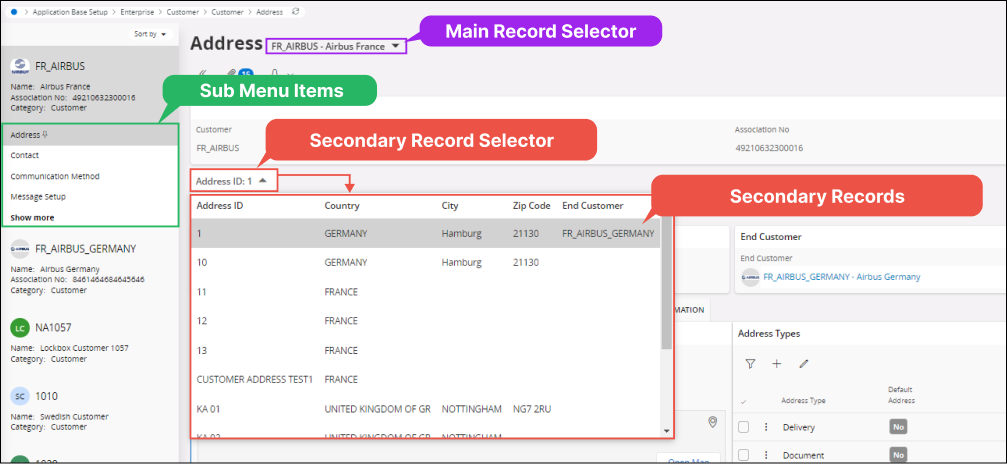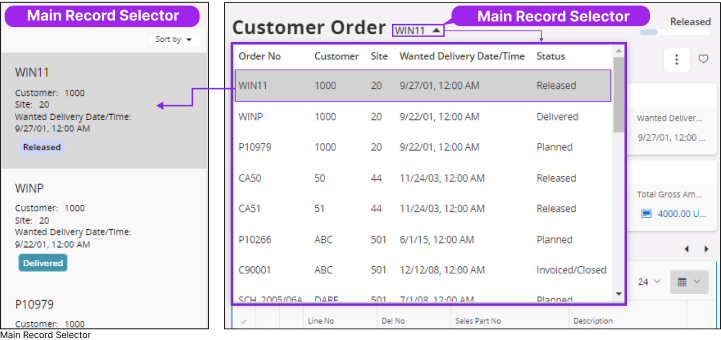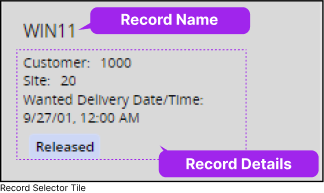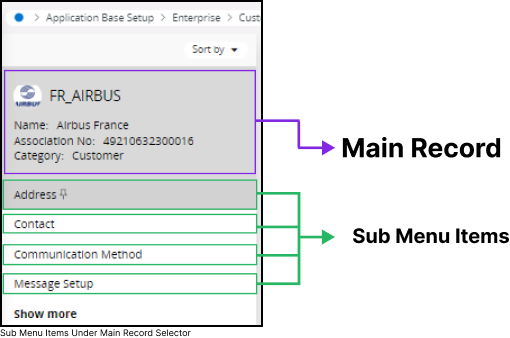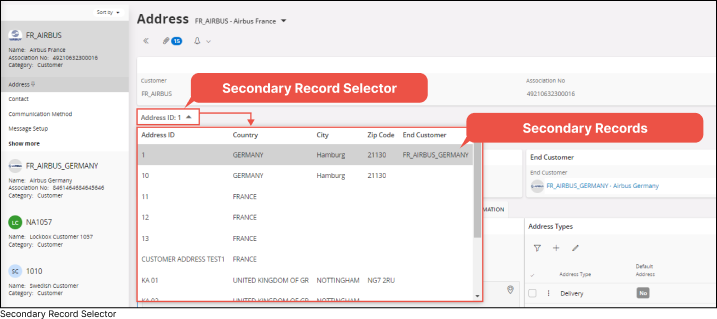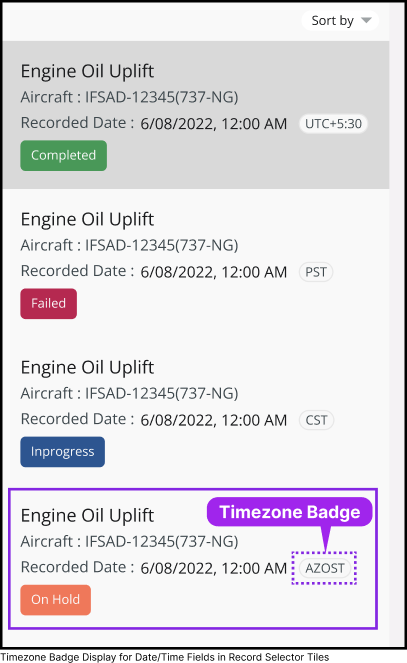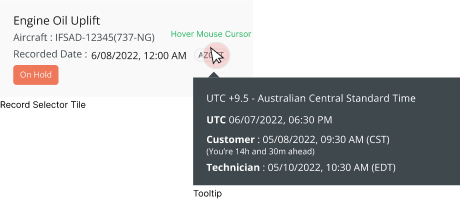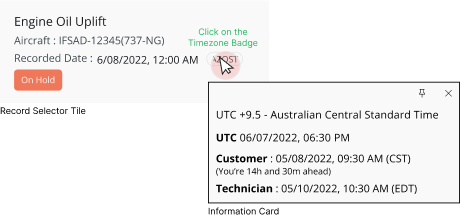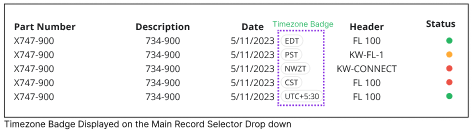|
Main Record Selector |
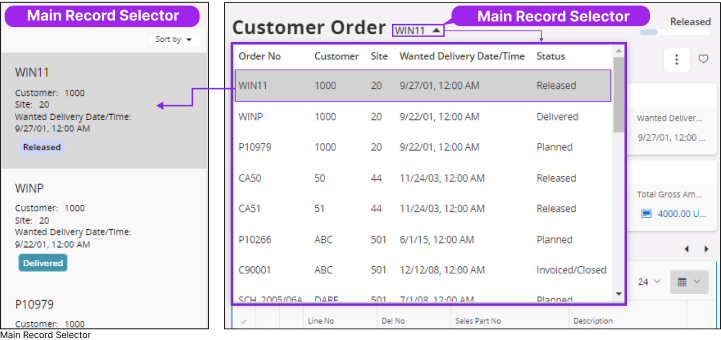 |
|
Main record selector consists of record tiles displaying basic information about each record. To access the corresponding records page, simply click on the tile in the main record selector.
|
Record Selector Tile Layout |
|
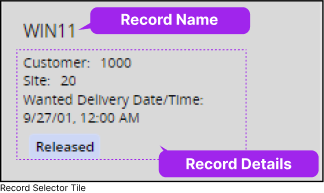 |
|
- Record Name: Shown at the top of the record.
- Record Details: Information shown in a record selector tile is decided by the system administrator.
|
|
Sub Menu Items |
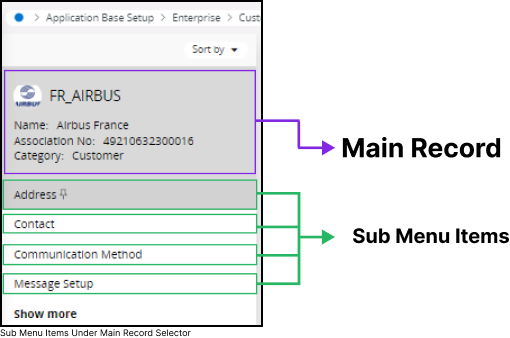
|
|
The Sub Menu Selector functions similarly to the Main Record Selector, but it includes multiple sub-menus that categorize information.
The main record section within the Sub Menu Selector displays fundamental information about the record. Additionally, the sub-menu items offer further categorization. The Sub Menu
Selector functions similarly to the Main Record Selector, but it includes multiple sub-menus that categorize information.
|
Pin Sub Menu Items |
 |
|
You can pin any
Sub Menu Item from the Sub Menu List by clicking the pin icon next to it.
Once you pin a Sub Menu Item, every time when you open a main record, the page will display data related to the pinned Sub Menu Item.
|
|
|
Secondary Record Selector |
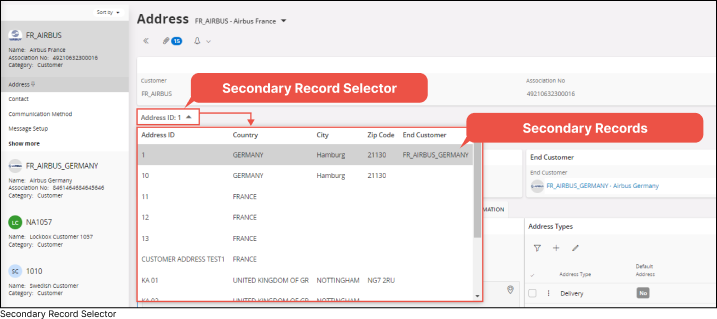
|
|
Secondary Record Selectors will be used when there is a one-to-many relationship between a main record and a sub-menu
item. For instance, consider a customer record with multiple addresses. In this scenario, each address may have its own set
of records. To manage this kind of situation, a secondary record selector is utilized. Secondary Record Selectors will be used
when there is a one-to-many relationship between a main record and a sub-menu item.
For instance, consider a customer record with multiple addresses. In this scenario, each address may have its own set
of records.
To manage this kind of situation, a secondary record selector is utilized.
|
|
Sort By |

|
|
Sort record tiles inside record selector based on the criterias in Sort by drop down menu.
|